If you want to download any YouTube video on your Android phone, you can store it only on the YouTube app by default but if you want to save any video on your gallery of file manager as an MP4 video file, then here we are telling you about.
Table of Contents
YouTube Video Download
Downloading a YouTube video is not difficult. YouTube provides a video download feature on its own app itself. YouTube videos can be downloaded using the YouTube “download button” that can be found below any video. Here’s how to use it.
Open any video and click on the “download button”.

You will see the download quality option like the below image, select the quality and click “download”.

YouTube only allows the user to download any video on the YouTube app on its own, and that video will not be shown in the gallery or in the file manager. You can also do not share it through Bluetooth, wifi, or USB.
But wait we are here to help you out in this situation. We are here to guide you on how you can download any YouTube video to your gallery as an MP4 video file, that can be playable through any of the video players like VLC or MX Player, or you can also share it through various wireless and wired mediums to your friends.
Download YouTube Video to Your Phone Gallery
You will need to download an application called Snaptube which allows the user to download videos from YouTube and other social media applications and save it on your phone gallery or file manager. Don’t worry about the security, the Snaptube app is secure and safe to use, we are already using it for longer than a year now. It’s awesome!
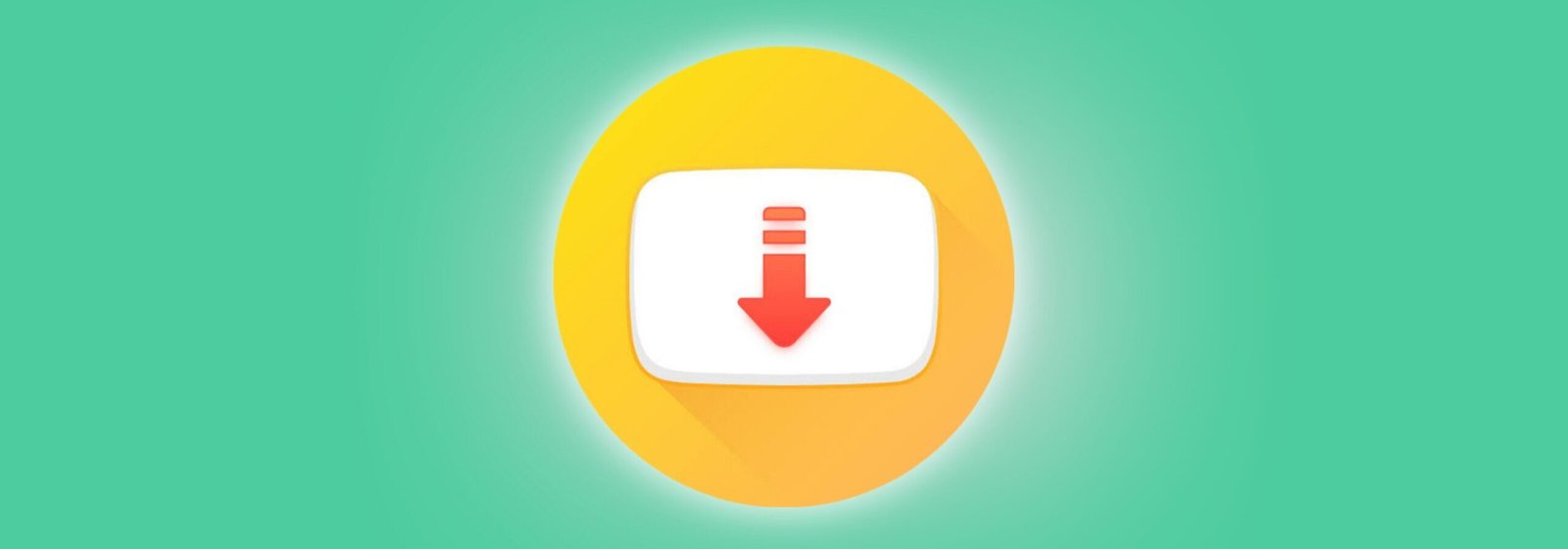
You can download the Snaptube video downloader app from here. Once you have downloaded the Snaptube apk file, install it on your phone and open it, allow the permissions if it asks.
Now open the “YouTube video” on the YouTube app and click the “share button”.
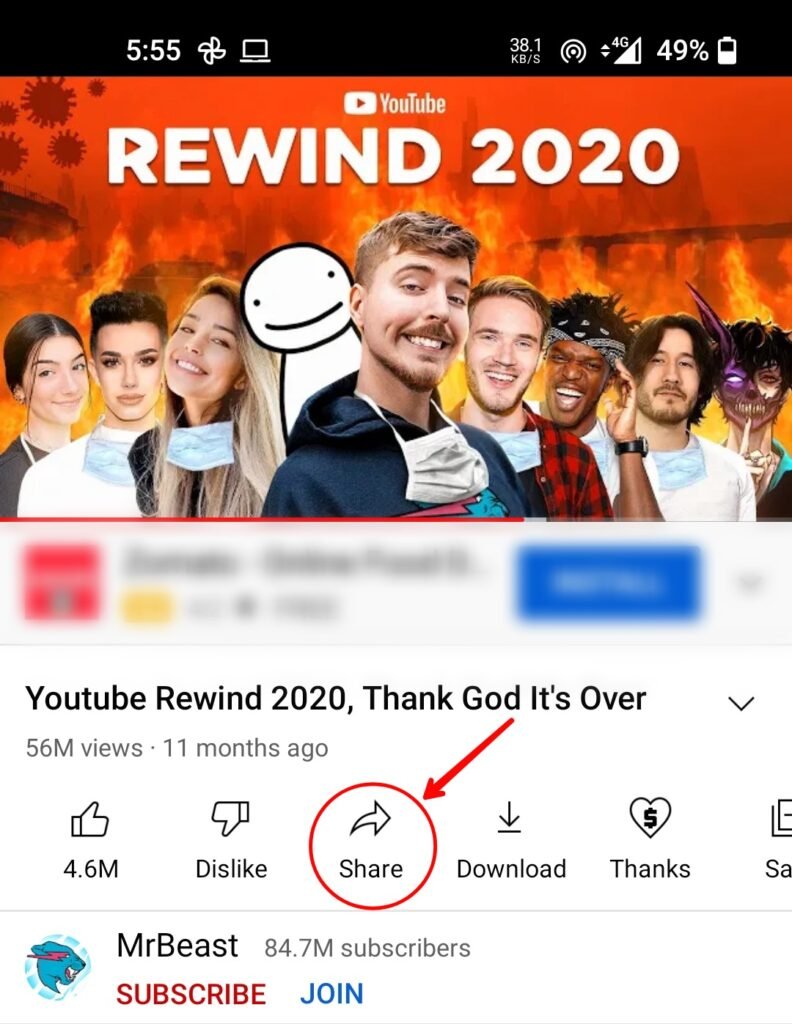
Now select Snaptube from the share menu.

After that, it will ask you to select the download quality, select the quality that you want to download.
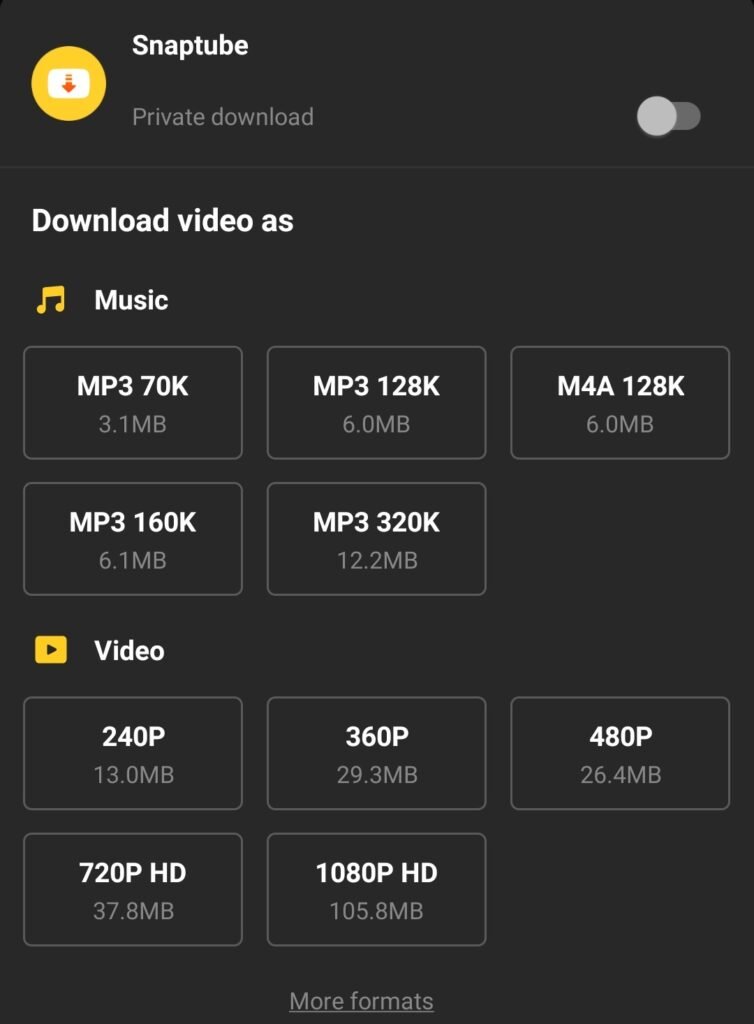
Now the video download process begins and the progress can be seen in the notification panel.
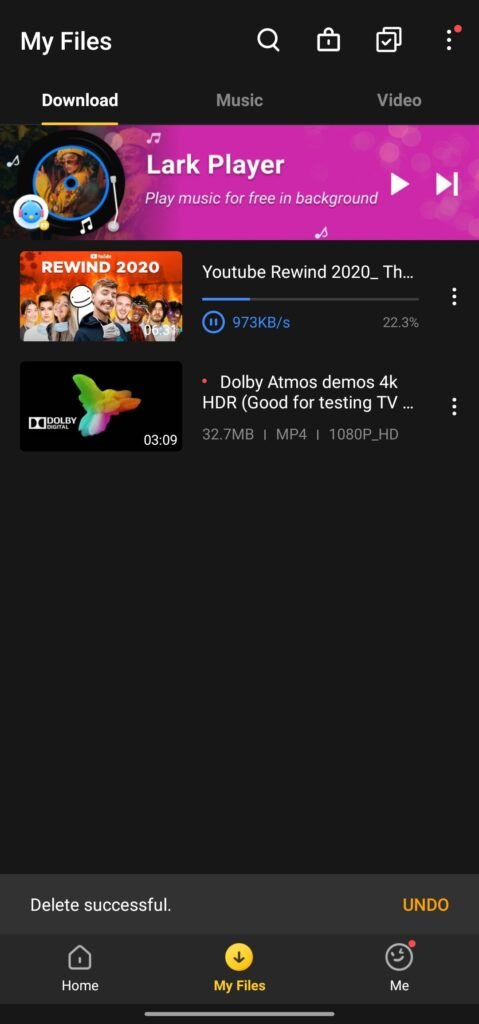
This is how you can download any YouTube video using a video downloader app “Snaptube”. Out next method would help you to download and save the video on your phone (gallery) without any application.
How to Download YouTube Video Without Any App
To download and save YouTube videos without downloading or installing any application on your phone use this way, here’s the step-by-step guide.
Open the video on YouTube and click the “share button”.
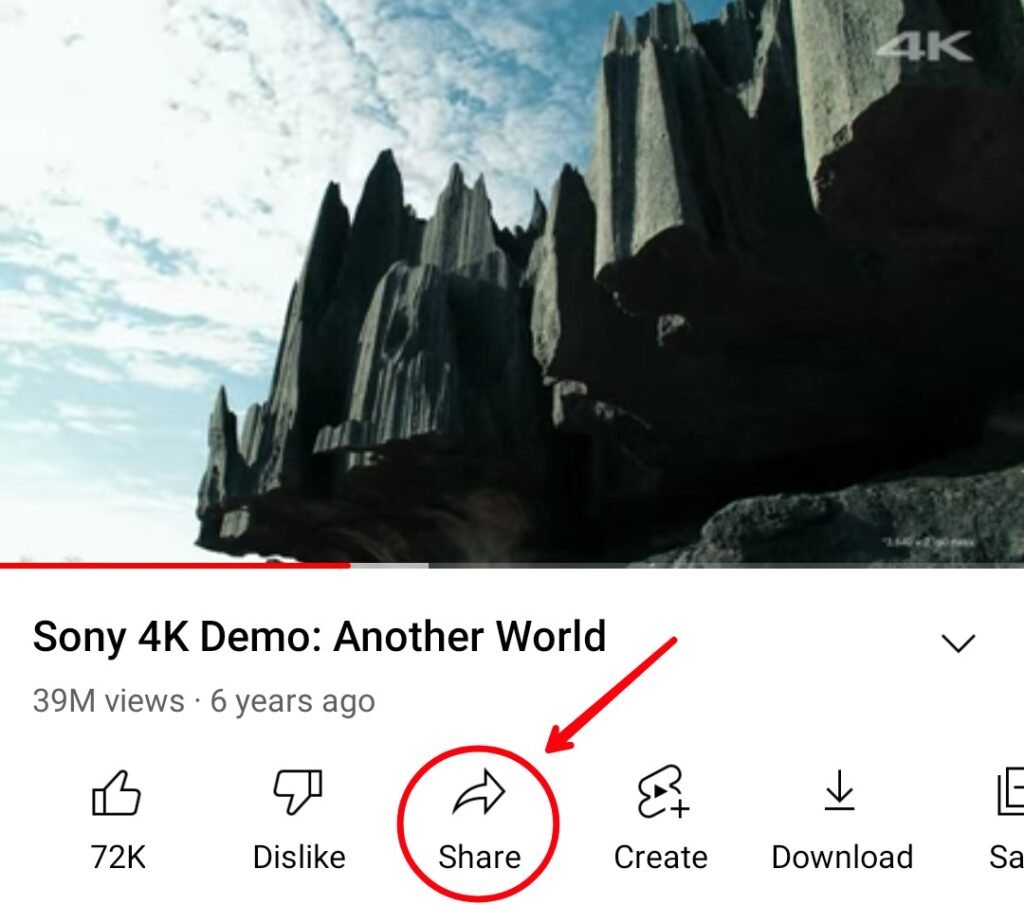
Now click on copy to copy the video URL.
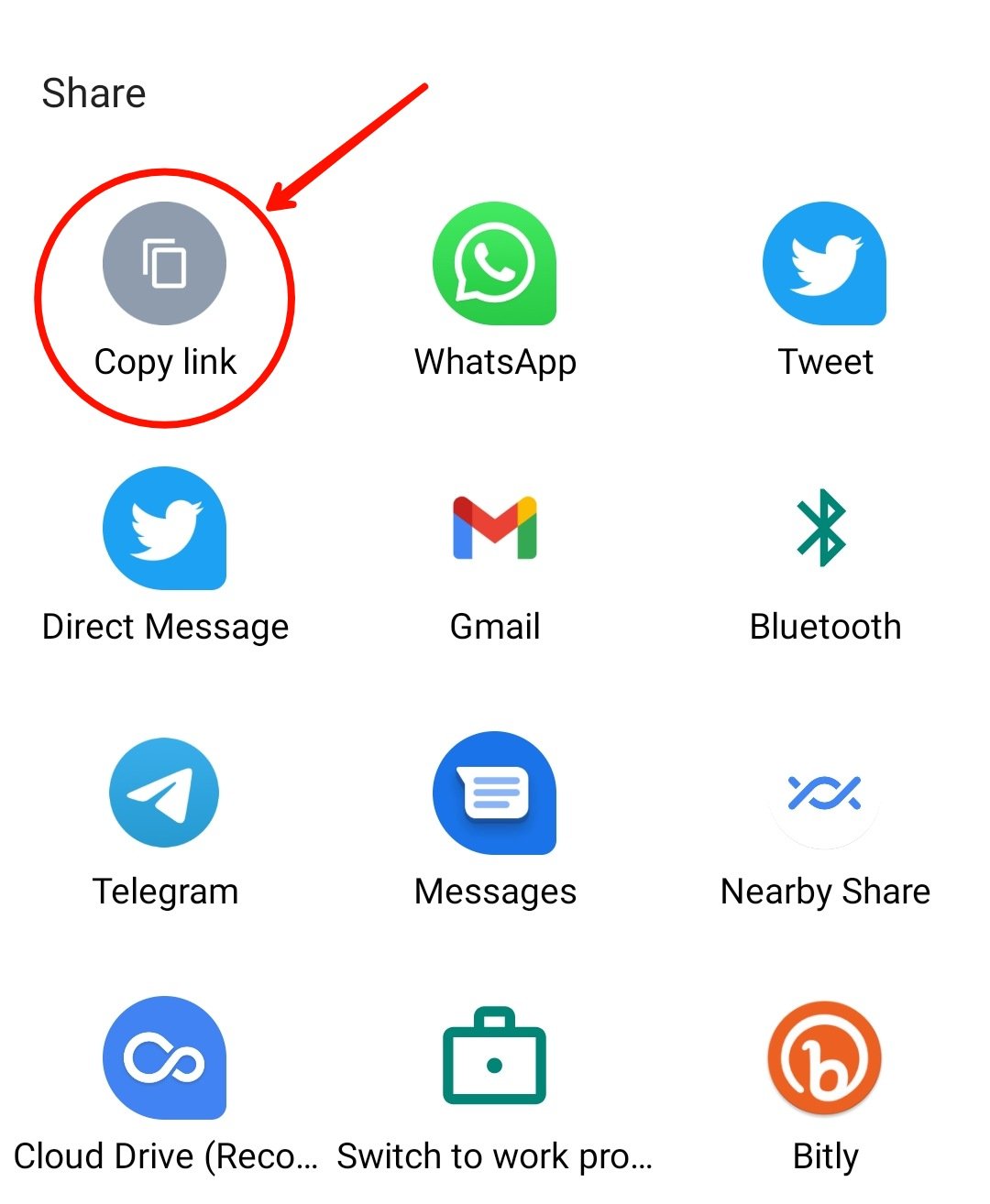
After that open any browser on your phone, and go to this URL: https://en.savefrom.net/68/. You will see a page like the below image.

Paste the copied video URL in the text box, and click “download”.
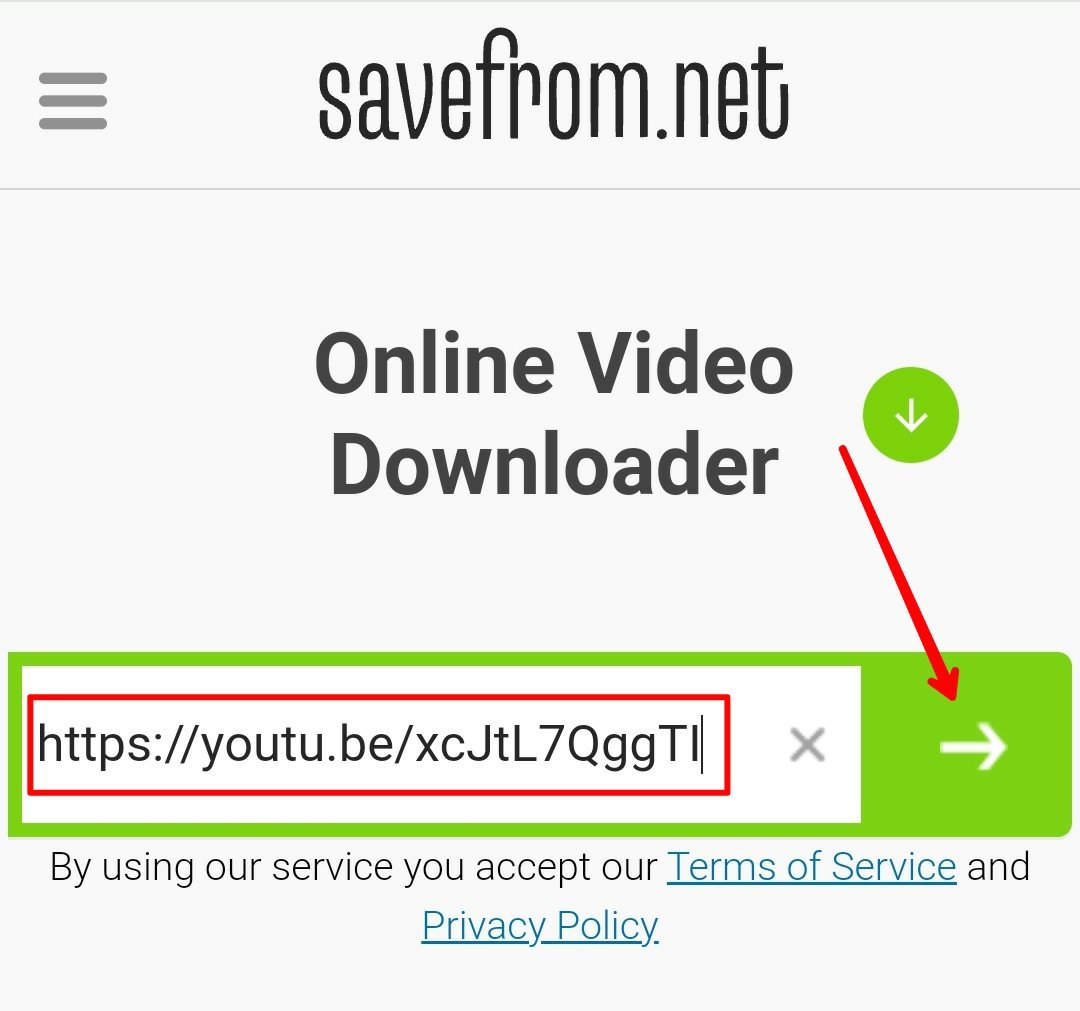
After that, it will show you the option of quality to download a video. You can choose various download qualities by clicking on the dropdown button.
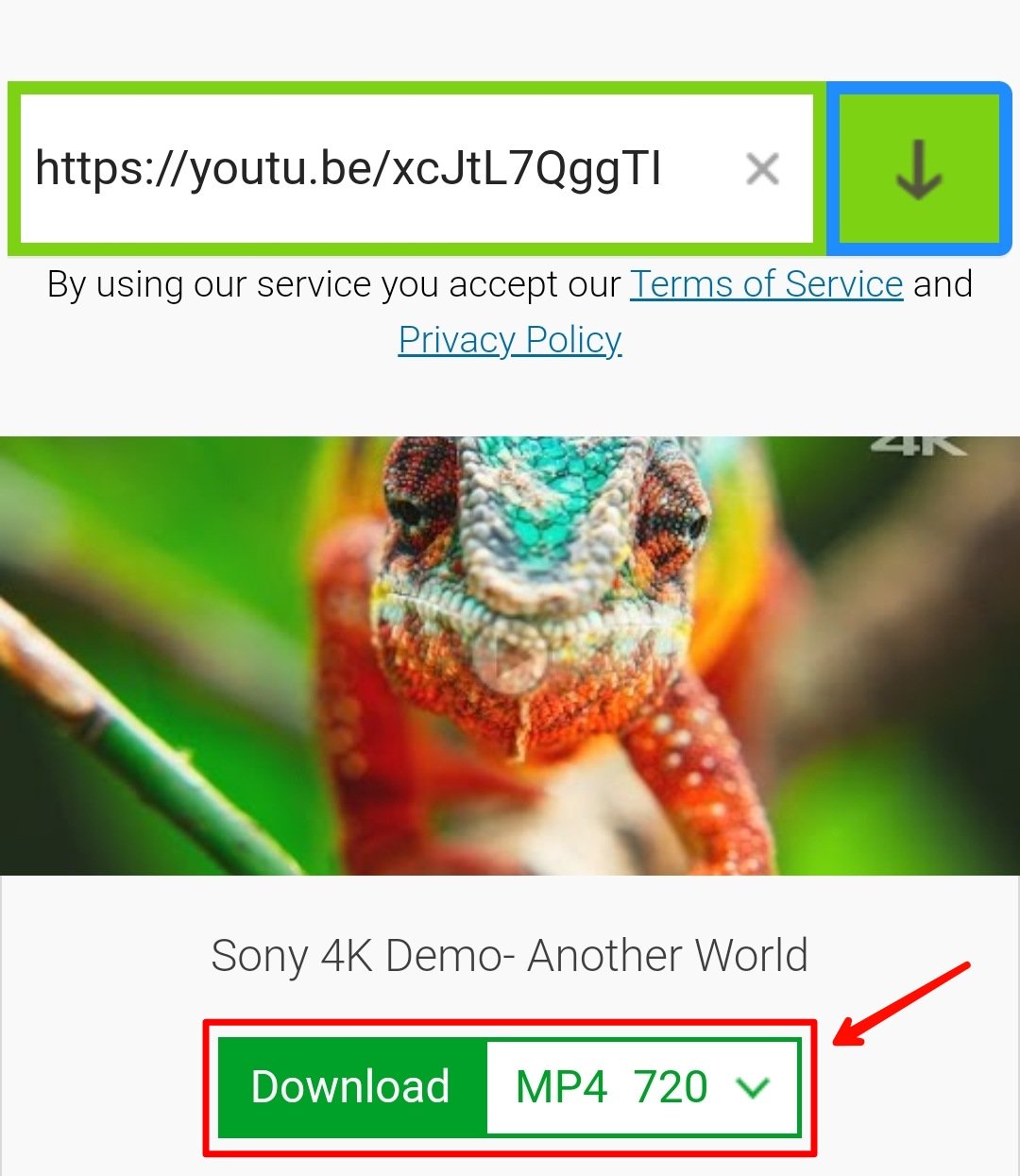
Confirm a quality and click the “green download” button.
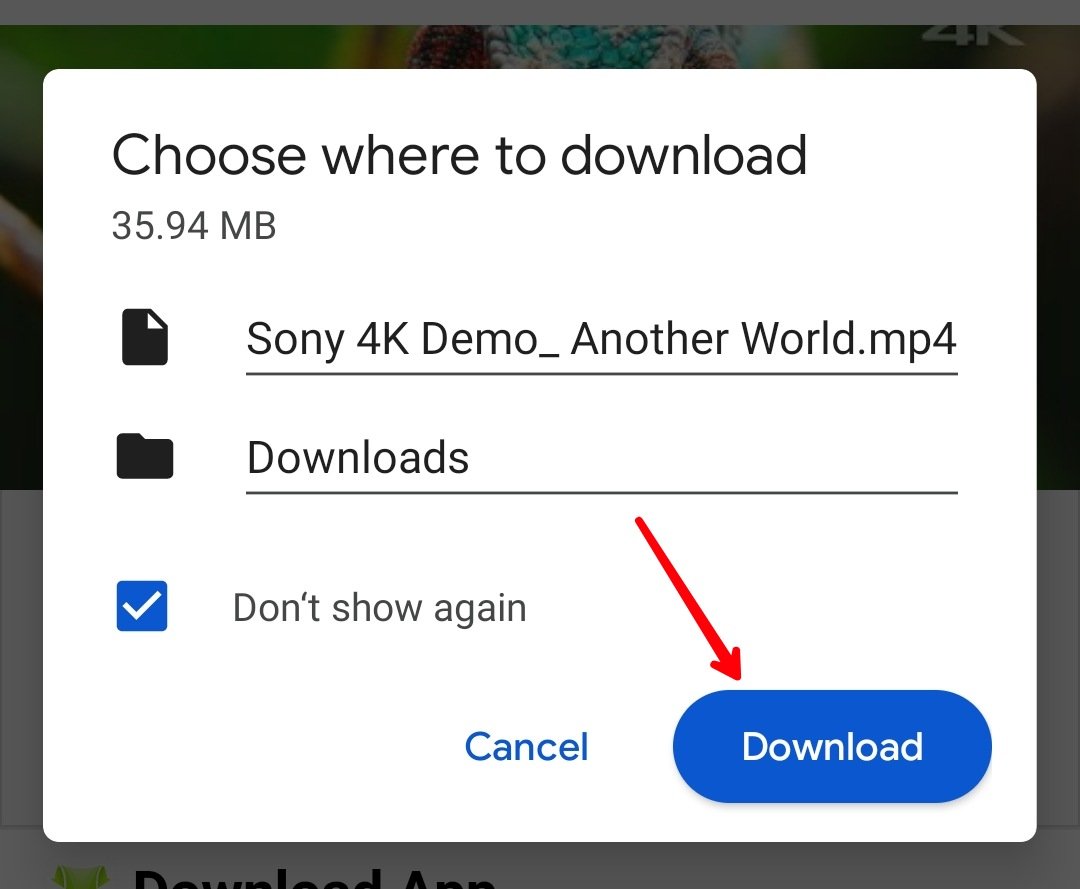
Your browser will now show you a popup saying a video to download, click download to save the video on your phone. It will take time according to the video size and your internet speed. After the download completes, you can see the video on your phone’s gallery can be played through any media player and also sharable through various mediums.
Read More : Turn off Youtube VIdeo Playing on Home





