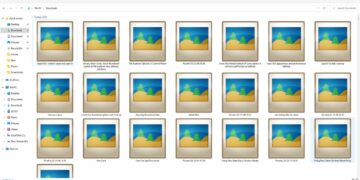Wifi is something that we almost use daily on our devices like Windows PC or Laptop. But sometimes the wifi won’t work or we are unable to find the wifi icon on our windows. The reason for the disappeared wifi icon might be different from device to device. But here are some common causes and how you can get wifi icon back on your system.
Wifi Icon Not Showing on Windows Taskbar
Windows comes with some toggle options on the taskbar, these toggle options contain a Wifi icon, Bluetooth, speaker, or more. But sometimes these icons won’t show up on the taskbar. And the common reason for it would be the removal of the icon. The user may remove the toggle icon by mistake or it might be the system fault or error.
And if it does then how would you fix it.
1. Enable From Taskbar Settings
If you have recently got your laptop or pc then there might be chances that the wifi icon is not enabled from the taskbar settings. You have to manually enable it to get the network or wifi icon at the taskbar.
To Enable :
Click Windows Key and search for Taskbar Settings.
Now find the notification section there. Click on the System icons on or off.
![]()
Now Enable the network icon to get the wifi or network connection icon at the taskbar.
![]()
2. Look at the arrow icon
Well after the icon is being removed. The icon won’t completely be erased you can still find the Wifi or Bluetooth icon on the arrow key.
![]()
3. Restart Windows Explorer
This is one of the best solutions to fix any disappeared things on Windows. Restarting Windows Explorer won’t restart your PC. But it can close all the applications that you are working on currently. So before restarting Windows Explorer save all of your work.
To restart File Explorer
Open the Task Manager by right click on the taskbar.
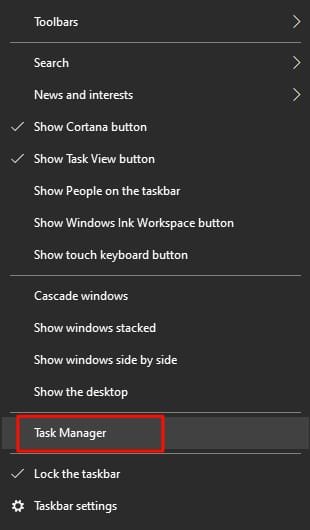
Now expand the task manager window and find Windows Explorer there under the process tab.
Right-click on the Windows Explorer option and click restart.
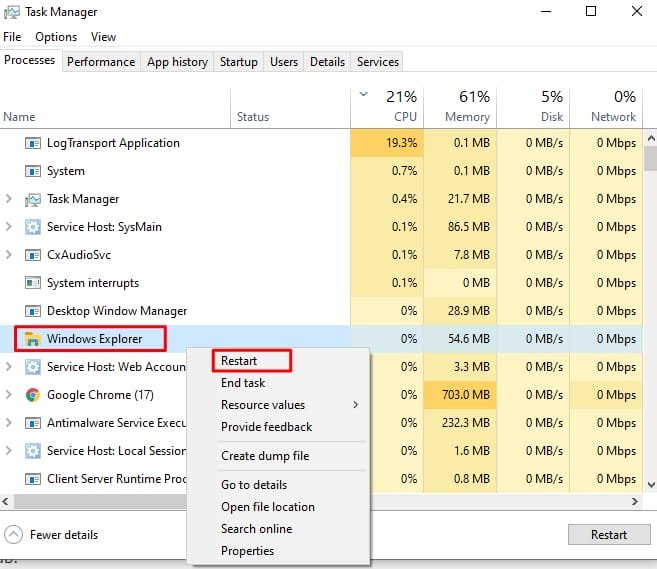
4. Restart Windows
Restarting Windows is one of the best solutions to fix network icons not showing on the taskbar. Try this method if the above won’t work for you.