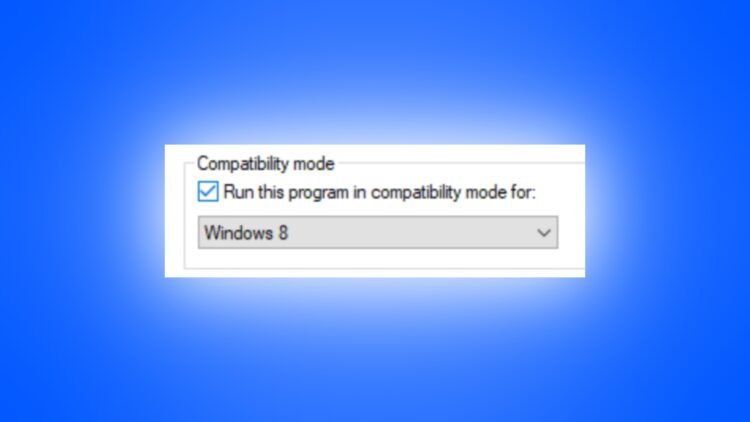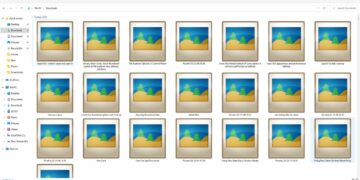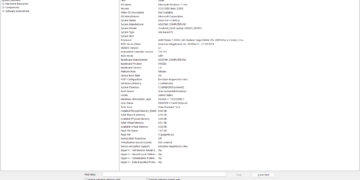Some software or applications won’t run normally in Windows, that’s why windows have an option of compatibility mode. Well in this post, we’ll take a look at how to run an app in compatibility mode in Windows.
Compatibility Mode
As there are several windows versions like Windows 8. Windows 10 and more. Sometimes the application which is specially built for Windows 8 won’t run well on the Windows 10 PC. And here comes the compatibility mode, running an application in compatibility mode increases the chances of the application working on any version of Windows.
Compatibility mode helps to run older applications/software in the recent versions of Windows.
Here’s how Microsoft describes compatibility mode on WIndows – Most apps (and other programs, like games or utilities) that were created for earlier versions of Windows will work in the most recent version of Windows 10, but some older ones might run poorly or not at all. Here are some ways to fix common issues with older programs.
How to Run Application in Compatibility Mode in Windows
Steps to run an app or game in compatibility mode are common.
Right-click on the software icon. And go to “properties”. If you are accessing the software using windows search, then you will need to open the file location of the application (software) and right-click and go to properties from there.
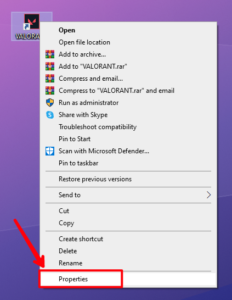
A new popup will appear, from the new pop-up select the compatibility tab and check the “run this video in compatibility mode for” option.
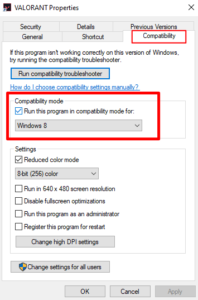
Recommended – No need to change the default selected version of Windows. If you are aware of the windows version of your device then you may select the Windows version there.
Click “apply” and close the small window. And run the software. Now it will run into compatibility mode and works well on your PC or laptop.