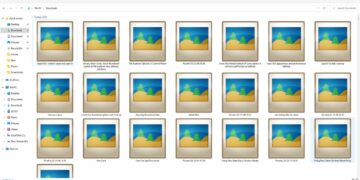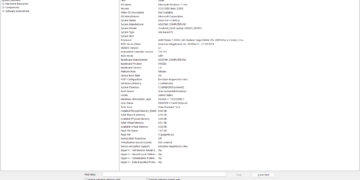Windows search is great to find files, folders, or applications. But the whole search bar can be kind of irritating or primitive for your desktop setup. Well, you can actually remove or hide the search box from the taskbar and still use the search feature on windows. In this post, we’ll be talking about removing the search bar from the windows taskbar.
Table of Contents
How to Hide Search Box From Taskbar in Windows 10
“Right-click” on the taskbar.
Third or fourth from the top is the search option, hover on it. There you will see three options. Select “Hidden” to hide or remove the search tab from the taskbar.
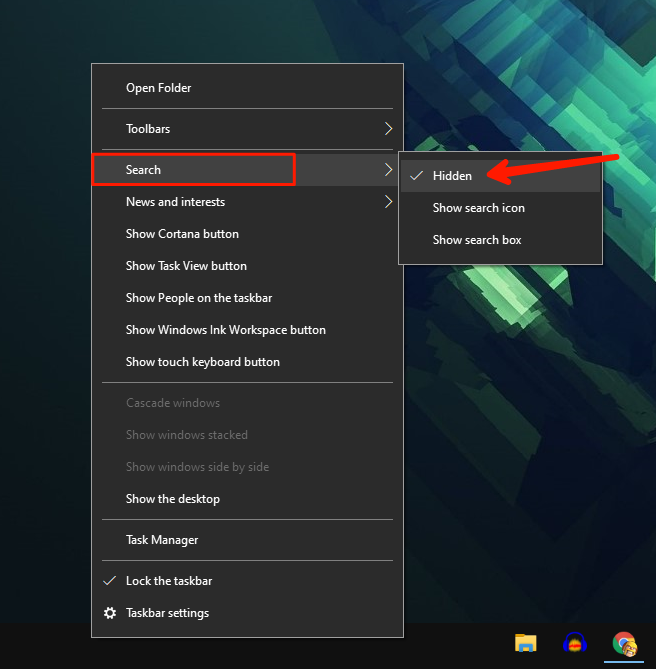
You can also use the other option that is “Show search icon”, using it only the search icon will be shown on the taskbar instead of the whole search tab.
Will you be able to search files or apps after removing the search bar from the taskbar
Yes, removing the search bar from the taskbar will only make it hidden, but the search feature will not get disabled. To use the search feature after hiding or removing the search bar from the taskbar use the windows key. Press the Windows key to open the start menu and start typing what you are looking for. The result will be displayed as same as shown from the search bar.

To show the search bar
Right-click on the taskbar, and hover on the search option, click on the show search box to make it appear again.
Read More : Fix Wifi Icon Not Showing in Windows Taskbar