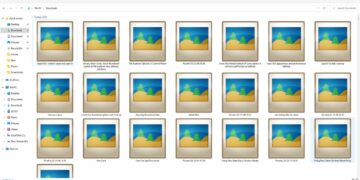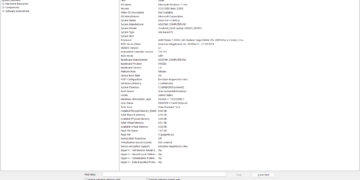Desktop screens on Windows look awesome and minimal, removing the taskbar can give you that look on windows 11. In this post, you will get to know how you can hide the taskbar in Windows 11.
Windows 11 taskbar can be hidden by using the personalization settings. The taskbar in windows can be hidden automatically and whenever you needed, just move the mouse cursor to the bottom and you can use it, just cool. And also possess slide animation which looks smooth. So, here’s how to hide the taskbar in Windows 11.
How to Hide Taskbar in Windows 11
Right-click on the taskbar and click on “taskbar settings”.

Now expand the taskbar behavior tab, and check the “automatically hide the taskbar” option.
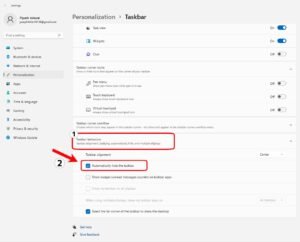
This will make the taskbar disappear, but you can still access and use it by moving the cursor over the bottom which will bring the taskbar back with slid animation. And when you move the cursor around, it will hide automatically.
To show the taskbar
Right-click on the taskbar and click on “taskbar settings”.

Now expand the taskbar behavior tab, and un-check the “automatically hide the taskbar” option.

This will make the taskbar always visible.
Read More – How to Align Taskbar Icons to left in Windows 11