We all use WhatsApp to send or receive messages on our phone, but sometimes we need or wants to use WhatsApp on our PC or laptop. Then how would we do that? Well in this post we are guiding you all about using WhatsApp on a computer.
We can open WhatsApp on our computer by a variety of methods. Some are short and easy while some are long and tough but with some more features and functionality. We will take a look at all these below.
Table of Contents
Ways to Use WhatsApp on Computer
- Using WhatsApp Web (Easiest)
- Using WhatsApp for PC App
- Using Android Emulator
Using WhatsApp Web on PC
This is the best and fastest method to use or open WhatsApp directly on a computer. WhatsApp web is an official feature made by WhatsApp developers to spread its availability on desktop devices.
WhatsApp Web allows users to use mobile phones WhatsApp on their PC or laptop device through a web browser. It is fast and convenient but comes with fewer features and controls. The user can send or receive messages, photos, videos, etc on WhatsApp web. And the data sent or received using WhatsApp web can also be saved on the device.
Options like managing contacts, data usages, data controls are not available in WhatsApp Web. Here’s how you can use WhatsApp Web on desktop devices.
How to Open WhatsApp Web on PC
Click here for WhatsApp Web’s official site, or search for Whatsapp Web on Google. A page like the below will appear with a QR code.
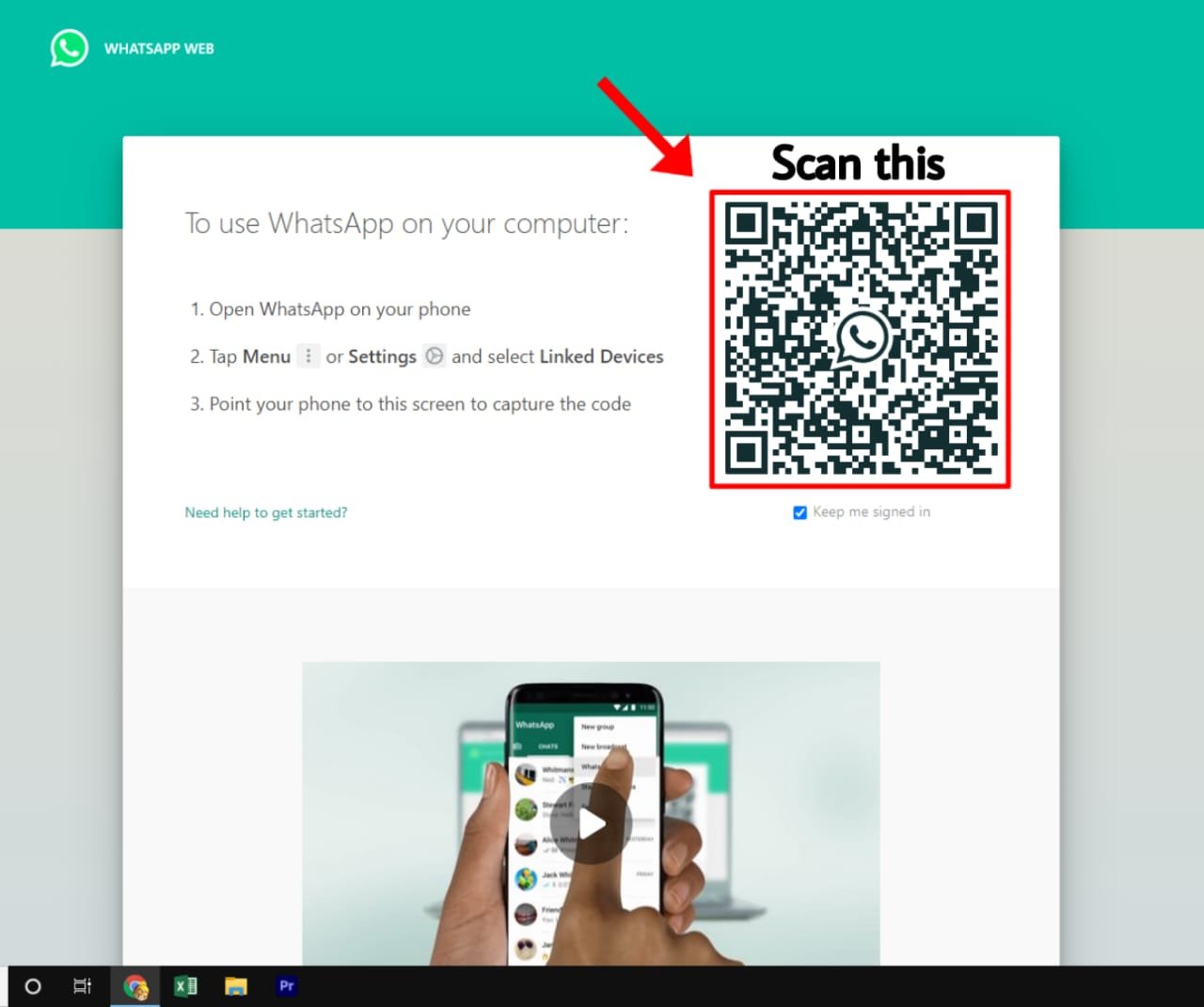
Now open the “WhatsApp” application on your smartphone.
Now click on the “three dots” at the top-right, and click on the “Linked Devices” option.
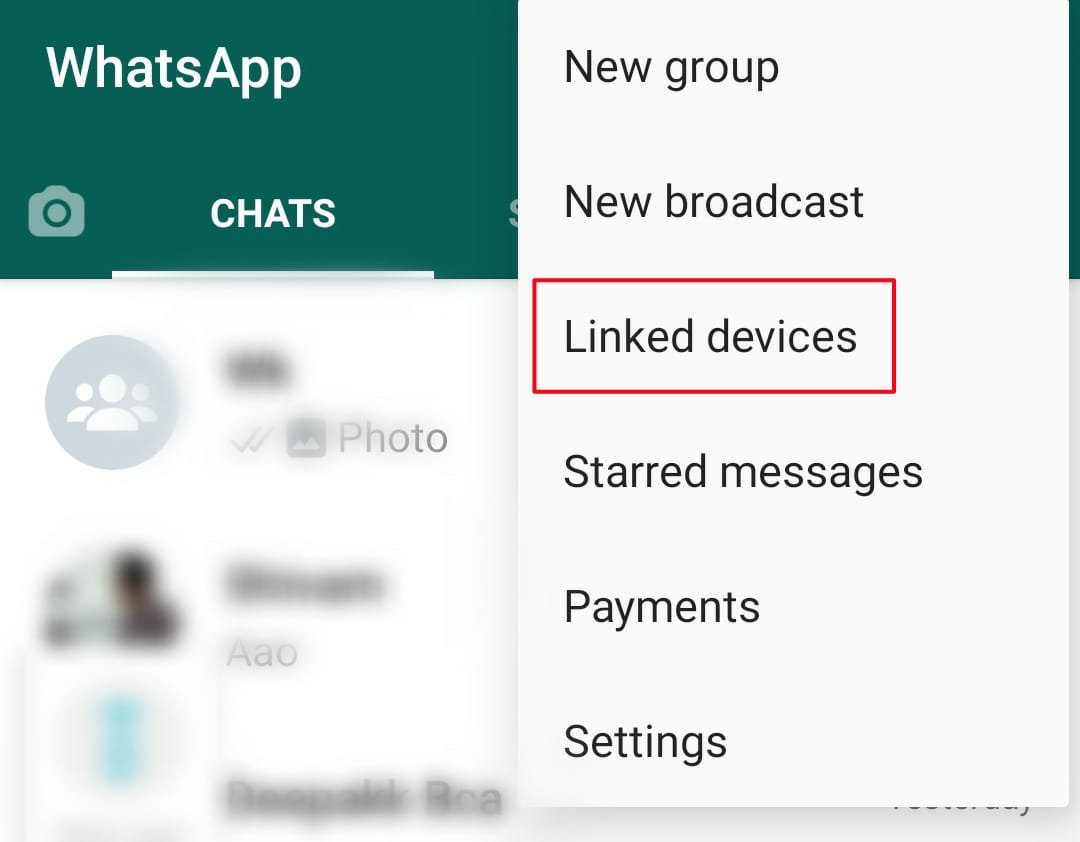
Click on the “LINK A DEVICE” button.
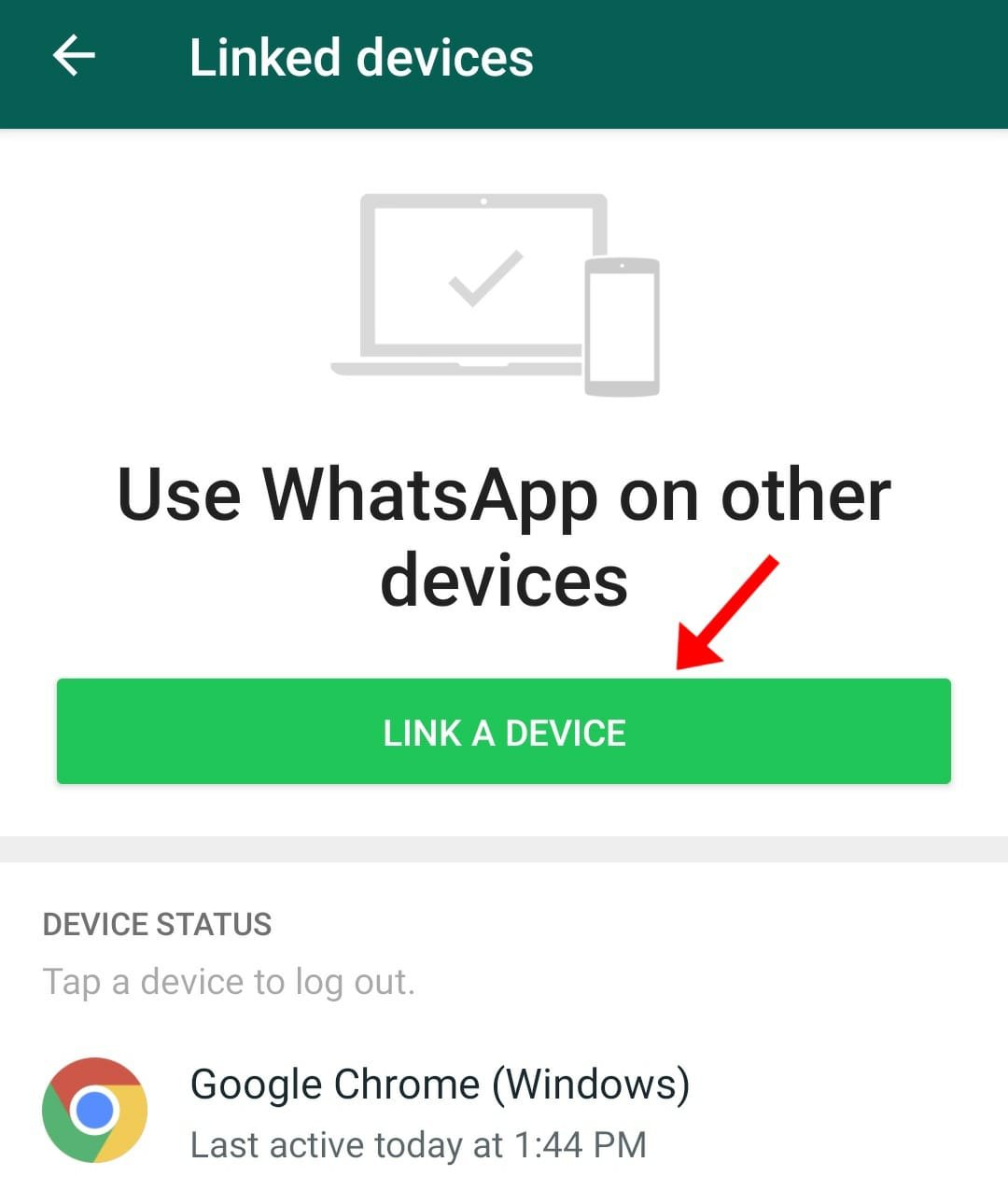
Now a small scanner will open on your mobile phone, place the scanner toward the “QR code” on your PC screen and scan the QR code.
Once the scan completes you can now use Whatsapp on your PC
Install WhatsApp on PC
WhatsApp is also available for PC. You can download WhatsApp for PC via the Microsoft store or from the Whatsapp.com/download page. This is available both for Windows and Mac OS.
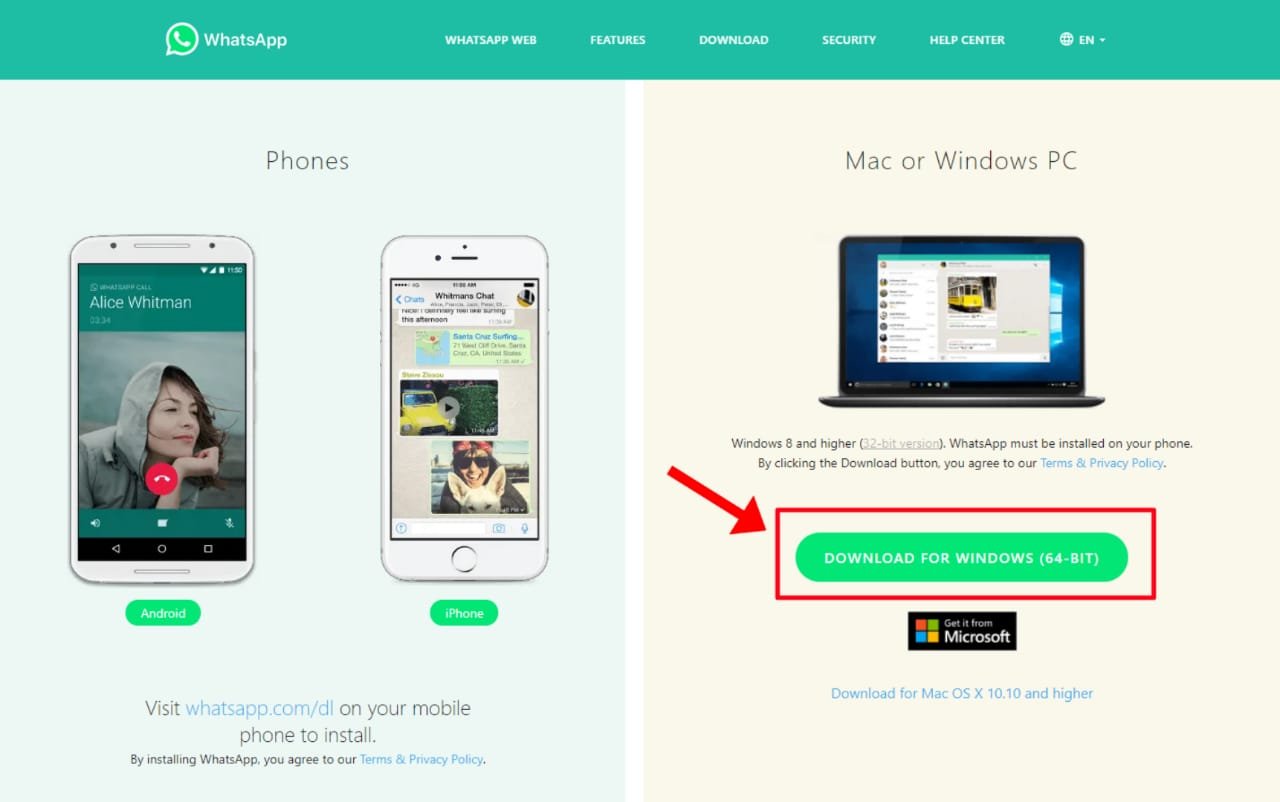
Once downloaded the WhatsApp for PC setup.
Open it to install and use. WhatsApp will automatically get installed on your system once you open its setup.
Now a window like below will appear. Scan the QR code from your mobile phone.
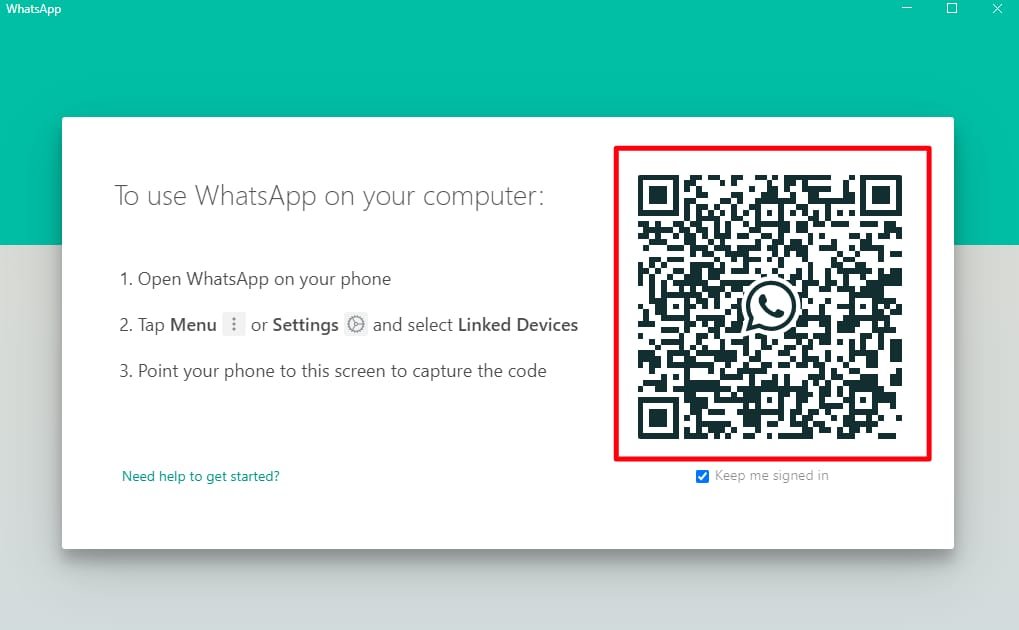
To Scan QR code
Open WhatsApp on your phone. Now click on the three-dot menu at the top-right. Then click on the Linked Devices option.
Now a page like below will appear, click on the LINK A DEVICE button. this will open WhatsApp code scanner, move the scanner towards the pc screen and scan the QR code.
Once the code is scanned, you can now use your mobile phone’s WhatsApp on your computer.
Using WhatsApp on Android Emulator
Android Emulators are great to run any android application on a Windows computer. There are several emulators that can be installed on Windows like BlueStacks, Nox Player, and more. You can install these emulators in order to permanently use an android version of WhatsApp.
Read More : How to install BlueStacks Emulator
Read More : How to install Nox Player (Emulator)
After Installing any of the above emulators. Go to the Playstore app and log in with your Google account. Now download the WhatsApp app from there and set up it as you set it on an android phone.





