So, you are bored of playing Valorant and want to uninstall or delete it from your computer, if not bored then for whatever reason. Valorant can be uninstalled from your PC with some easy steps, we have provided a whole step-by-step guide to uninstall the Valorant game from your PC or laptop.
Valorant is a free-to-play game that has been launched at the start of the year 2020 and got so much popular among PC gamers. Valorant feature 5 V 5 time-game. The two teams are called attackers and defenders. the player (attackers) need to plant the spike (bomb) in a given time and if they won’t they lost, while the defenders defend the site.
In case if you don’t want to continue your Valorant journey and want to get rid off of it from your PC, then uninstalling it will be the best option. Follow the below steps to uninstall or remove the Valorant from your computer completely.
Table of Contents
How to Uninstall Valorant in Windows
To uninstall Valorant from your PC completely, you need to close the Valorant first and also make sure that the Riot Vanguard is also closed completely. To close Riot Vanguard completely click on the arrow icon at the taskbar and right-click over the “Riot Vanguard” icon and click “exit vanguard”.
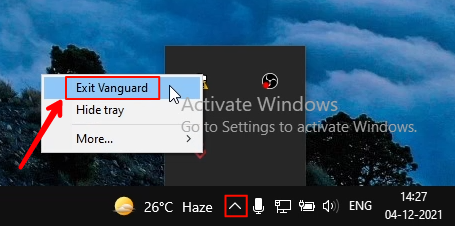
After doing this, Open “This PC” or “my computer” from the desktop and click on “Uninstall or Change a Program”.
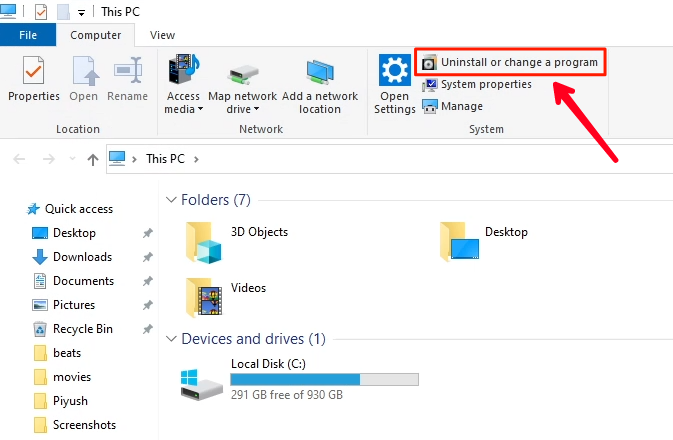
Let the page load completely and then search for “Valorant” there.
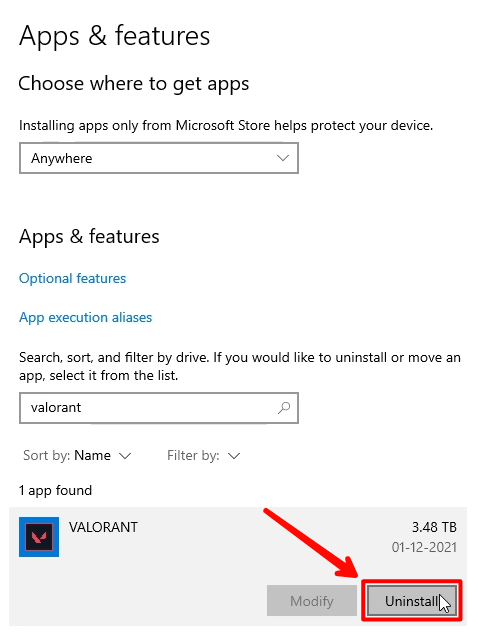
Then click on it and then click “uninstall”.
It will show some popup message, saying the game is “uninstalling” from your computer after this. Just do it!
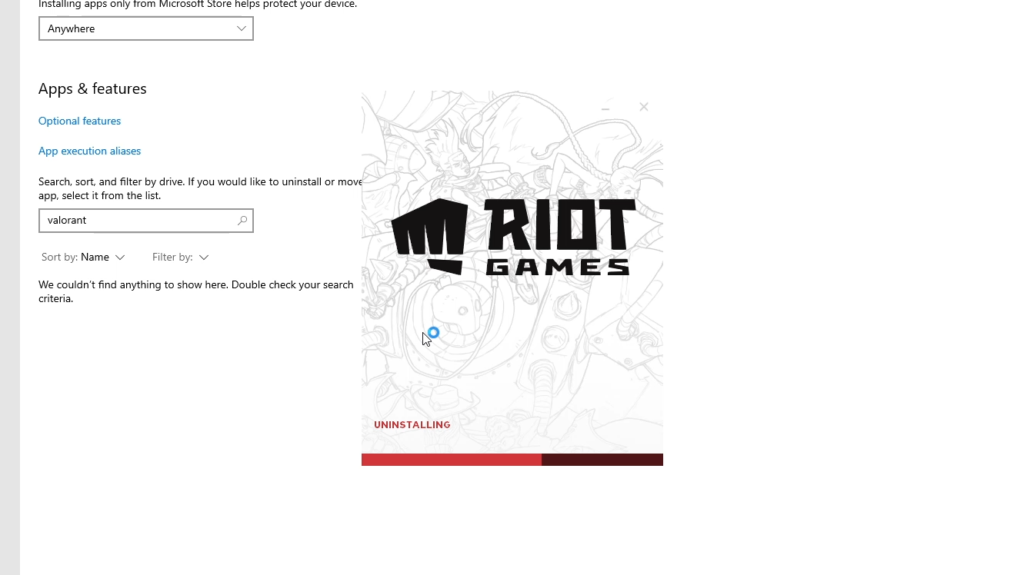
After that, a new message will appear as “the game has been successfully uninstalled”. At the time when you see that message, it means the game is completely removed from your computer.
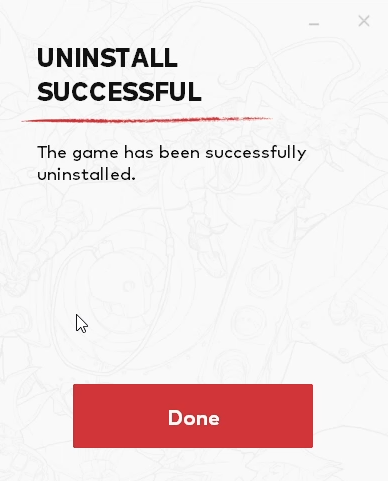
So, this is how you can uninstall the Valorant game completely from your Windows computer, If you are facing any issue or error while uninstalling or have further queries, then please let us know in the comments.
Will Valorant be Removed Completely After Uninstalling It
Yes, Valorant will be completely removed from your computer after uninstalling it from your computer. There would be no files or folders left after that.
Can you Install Valorant Again
Yes, you can install Valorant whenever you want after uninstalling it from your PC. You can read how to install Valorant here.
Video Guide From YouTube –
https://youtu.be/qBI1Xan0Emw
How to Uninstall Valorant on Windows 11
Because of the new interface of Windows 11, the uninstallation process of the Valorant game is slightly different from other Windows. Here’s the step-by-step guide to uninstall the Valorant game on Windows 11 PC or laptop.
before uninstalling Valornat, make sure that the Valorant game is completely closed and also make sure that the Riot client is also closed. To check its status expand the arrow icon on the taskbar and if riot client icons is there make sure to close it.
Right-click on the riot client icon.
And then click on exit, then click on exit vanguard to close it completely.
After that’s done, you can now begin the uninstall process.
Valorant Uninstallation in Windows 11
Press the Windows key from the keyboard and type to add or remove programs, then open it.
Now a new window will open, which consists of all the programs and software (games) installed on your PC.
Find Valorant there, and click on the three dots.
Then click on uninstall.
The game will be uninstalled from your PC as soon you will get the popup window.
After uninstallation of the games is done, click done.
That’s it, the Valorant game is now completely uninstalled from your Windows 11 PC or laptop.
But one thing to mention here is that even after uninstalling Valorant, there are chances that Riot Client may not be removed. You have to delete Riot Client manually from your PC if you want to.
To Delete Riot Client
Navigate to >this PC>local Disk C.
Now delete the Riot Games Folder.
This will delete the Riot Client also.
You can also watch the video here.
https://www.youtube.com/watch?v=2QUr0amN7KM




