To hear news and article on the phone display, users can use the select to speak feature on their phone, and this feature helps the user to get the information written on a page without even reading it, and just by listening. But some users may find it difficult to use the phone’s display while the select to speak feature is turned on. Well in this post we will be guiding you to disable the select speak shortcut from your home screen on any Android device.
The select to speak feature reads the text displayed on your device screen means it can read all the text displayed on your device screen, whether it’s a news article, document, PDF, or anything.
How to Disable the Select to Speak Shortcut
To remove the select to speak floating shortcut button, you have to disable it from the phone settings here’s how.
- Open Settings on your phone.
- Then tap on system settings.
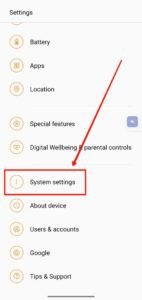
- Now tap on the accessibility option.

- Now jump to the vision tab.
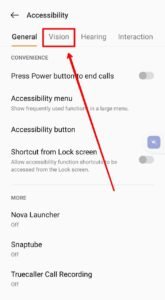
- Now tap on the select to speak option.

- Now toggle off the shortcut there.
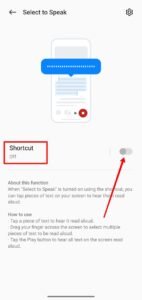
That’s it the select to speak shortcut is now disabled on your phone, though if you want to use it again you can enable it from the settings.
Read More : How to Disable Accessibility Shortcut on OnePlus Phone




