If you are a OnePlus user then you might have to access your OnePlus account on your device or on other devices like the web. But if you have forgotten your OnePlus account password then in this post we will share with you two ways from which you can change your OnePlus account password easily.
You can prefer any of these two methods to change your OnePlus account password. In the first method, we will use our phone’s settings to access our OnePlus account and change its password. While on the second one we will use the official OnePlus site to change/reset or forget the OnePlus account password.
Table of Contents
How to Change/Reset/Forget OnePlus Account Password
As we have discussed earlier that we will be sharing two ways so here are they:
1st Method :
- Open your OnePlus phone’s settings.
- Scroll to the bottom and tap on the ‘Users & Accounts’ option.

- Then tap on the ‘OnePlus Account’.

- Now it will show you the OnePlus account, but there you will not find any password reset, or password change option.
- To change your OnePlus account password you will need to tap on the ‘logout’ button at the bottom.
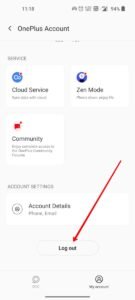
- Then from the popup check the first option ‘keep account related data on device’ and tap on logout.
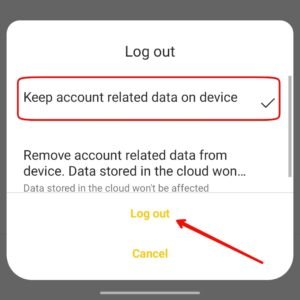
- Now it will show you the password page, but don’t enter the password there as there are chances that you may not know your OnePlus account password in case of forgetting it.
- Now tap on the ‘reset password’ option.

- Now it will ask you to choose a verification method, you can select either your phone number or your e-mail ID. Choose one of them, that you have access to.

- Let’s say, you selected your phone number, then on the next page, you will have to complete your phone number. Or in the case of the mail ID, you will need to complete your mail ID.
- As you fill in your phone number or mail, tap on the ‘get verification code’ button.
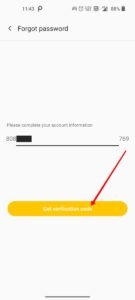
- You will receive a verification code on your respective method.
- Type the verification code on the next page and tap on ‘next’.

- Now on the next page, you will get the reset password screen, from where you can change/reset your password.
- Enter the new password that you want to set for your OnePlus account and tap on ‘next’.

That’s it you have now successfully changed your OnePlus account password.
2nd Method :
In the second method, we will use the official website of the OnePlus to change/reset/forget the OnePlus account password.
- Go to the OnePlus account sign-in page from here.
- Now tap on the ‘forget password’ option.

- Now enter the phone number or mail ID linked with your OnePlus account, and click on next.

- Now it will send a verification code on your phone number or a reset link on your mail ID depending on what you have entered there.

- Enter the verification code on the next page and click on ‘next’ or open your mail ID and tap on the reset link.

- Both actions will redirect you to the password change page from where you can set your new password to change/update/reset your OnePlus account password.

Read More – How to Delete Cache on OnePlus Phone




