So, you want to customize your profile and do some changes to it like changing the name, adding a profile photo,s and more. Well, this post is all about customizing the Netflix Profile on different devices.
Table of Contents
Netflix Profile Customization
Netflix offers several profiles option for different users. The user who is using Netflix currently can switch to his or her profile and enjoy streaming content based on their interest. This is also useful when someone left the content in the middle and doesn’t want to disturb the order of what he/she was watching.
The user can come and choose their account and continue to start watching the show from where it was left. But sometimes it can be confusing to know that which is your account and which one is of your sibling or mate. Well, there is an option using which you can customize your profile, modify your name and set a profile picture so that next time someone doesn’t need to confuse while choosing it on opening Netflix.
What you can customize For Netflix Profile
- Change or modify the Name
- Set or change the Profile Picture
- Add Maturity Restriction
The detailed guide to customizing the profile is available here with step by step guide.
How to Change Profile Name in Netflix
Open Netflix and click on the profile icon at the top-right.
![]()
Now click on the “manage profiles” option.
![]()
Now select the profile that you want to change the name for.
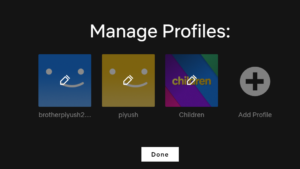
Now edit profile page will appear from where you can change your name.

After changing the name click save to save the changes you made for the profile name. Now the name will be changed for the particular profile.
On Mobile Phones –
For android devices follow this guide to change the name for your Netflix profile.
Open the Netflix app on your phone, and click on the profile icon at the top-right.
![]()
Now click on the “manage profiles” option.
![]()
Now select the profile of which you want to change the name.
![]()
Now click on the name and type or modify it. You don’t need to save it manually, it will automatically get saved once you go back. You can also change the profile picture for the profile, the guide is available down below.

How to Change Profile Picture in Netflix
Open the edit profile menu for the profile you want to change the profile picture for.
Now click on the pen icon in the profile icon.
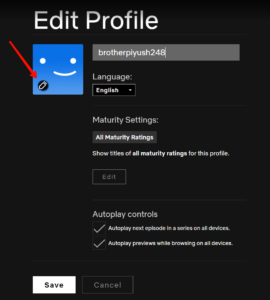
A new page will open from where you will need to choose a profile picture that you want to set or change.

Select the profile icon and click save to save the changes.

Once done, the profile picture will be changed for the profile.
On Mobile Phone
Open the “manage profile” page, and click on the pen icon to edit the profile picture.
![]()
Now select the profile picture from Netflix’s own gallery. And after that the picture will be changed no need to save it manually.
![]()
Read More – How to Check Widevine Version on Netflix






Comments 1