Visual studio code is a free source code editor made by Microsoft for Windows, Linux, and Mac operating systems. It features support for debugging and troubleshooting, intelligent code implementation, snippets, code refactoring, syntax highlighting, and embedded gifts. The visual studio also supports some basic customizations like themes, keyboard shortcuts, preferences and users can also install extensions to add additional features and functionality to the visual studio code.
Visual studio code is a free source code editor used for programming languages like java, javascript, go node.js, Python and C++.
This blog article is a step-by-step guide on how you can download and install the visual studio code on your PC and Laptop.
Table of Contents
How to Download Visual Studio Code Software on Windows?
Visual studio code setup or software can be downloaded from the official site of visual studio code.
Downloading visual studio :
Step – 1) Head over to the official visual studio code site.
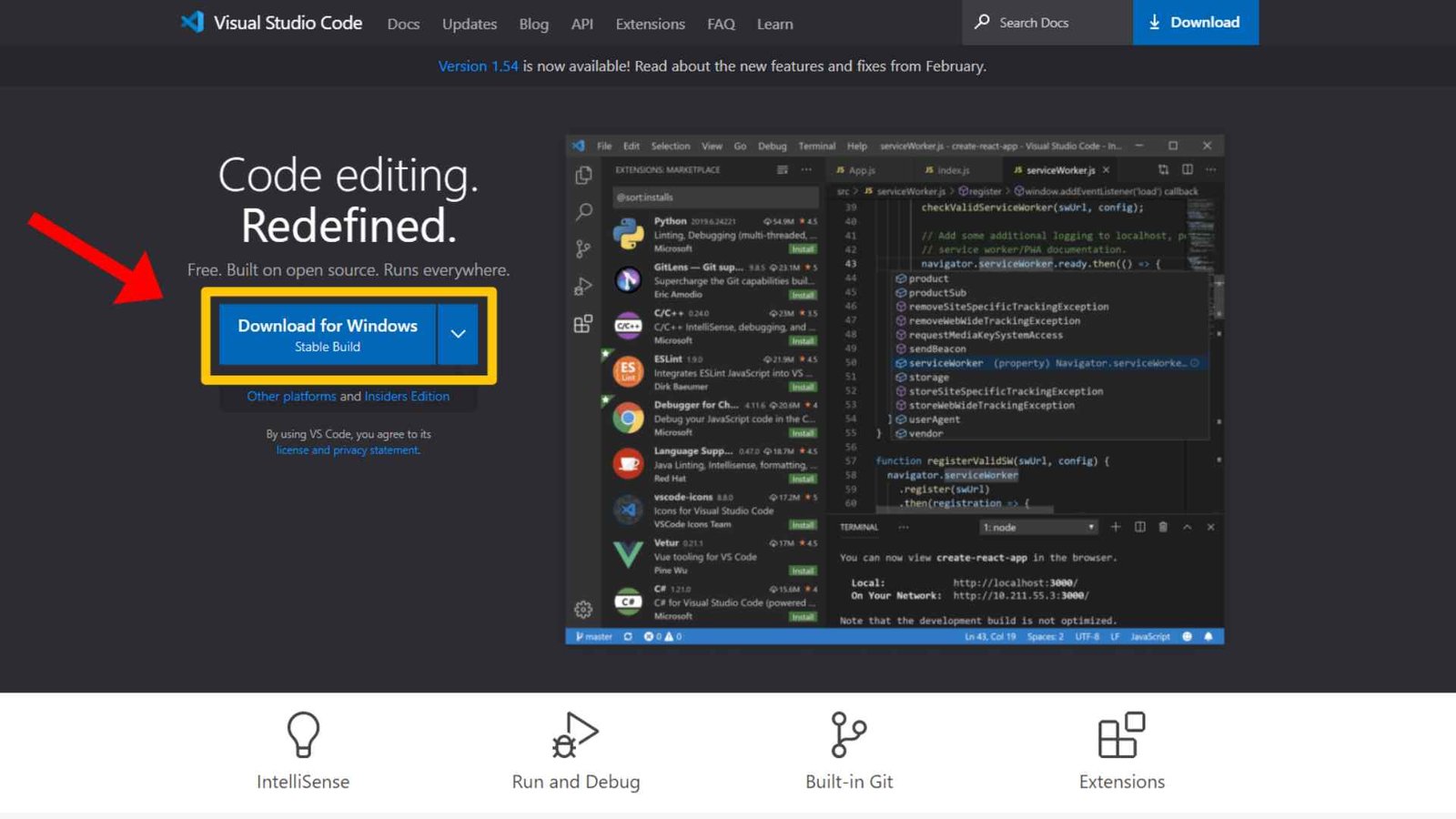
Step – 2) Now download based on your Operating system for example we are downloading for windows OS so we click on ‘Windows’.
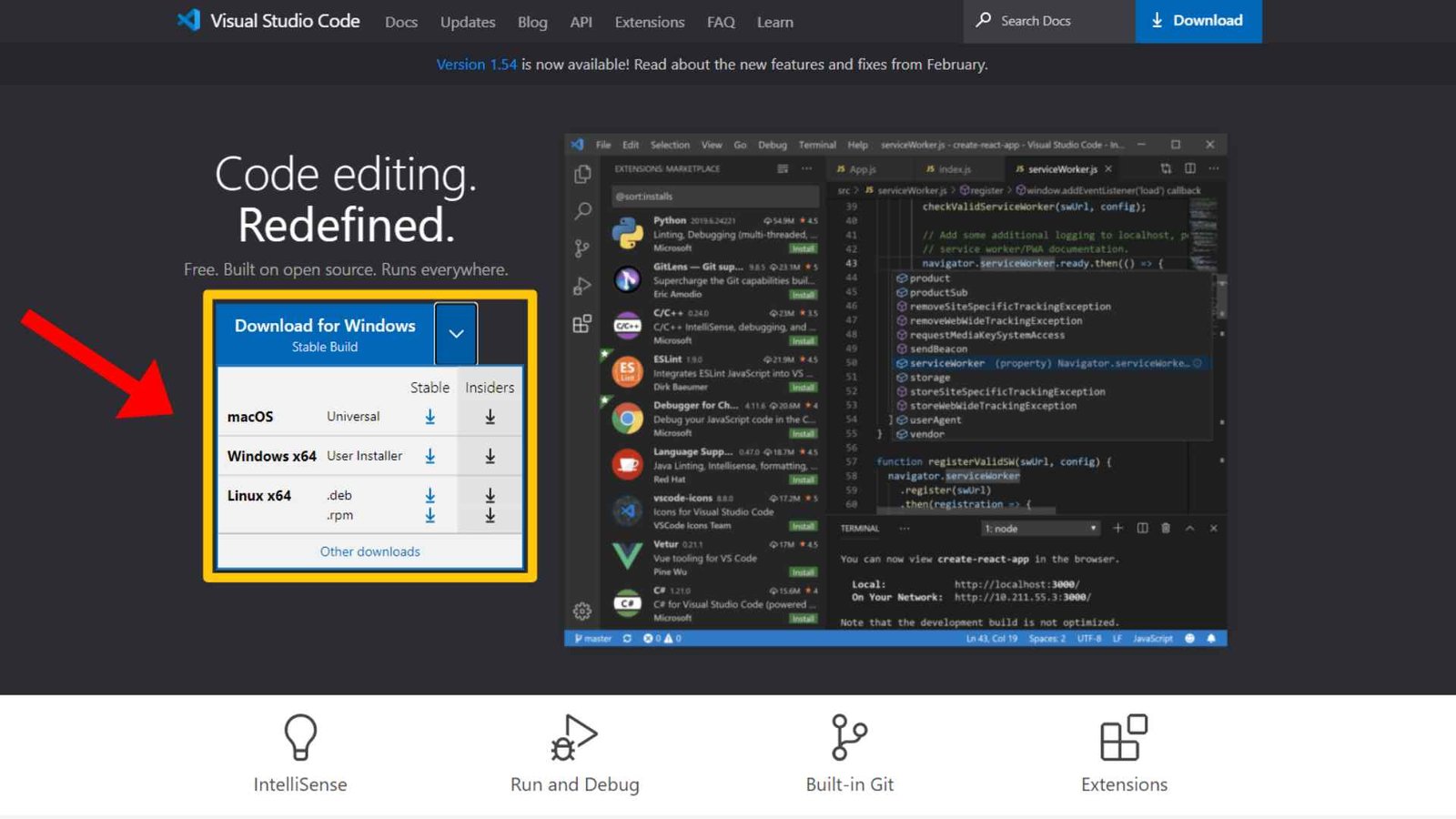
Step – 3) Download will start automatically. The size of visual studio code software for windows is about 70 MBs. Press the keep button if any warning shows.
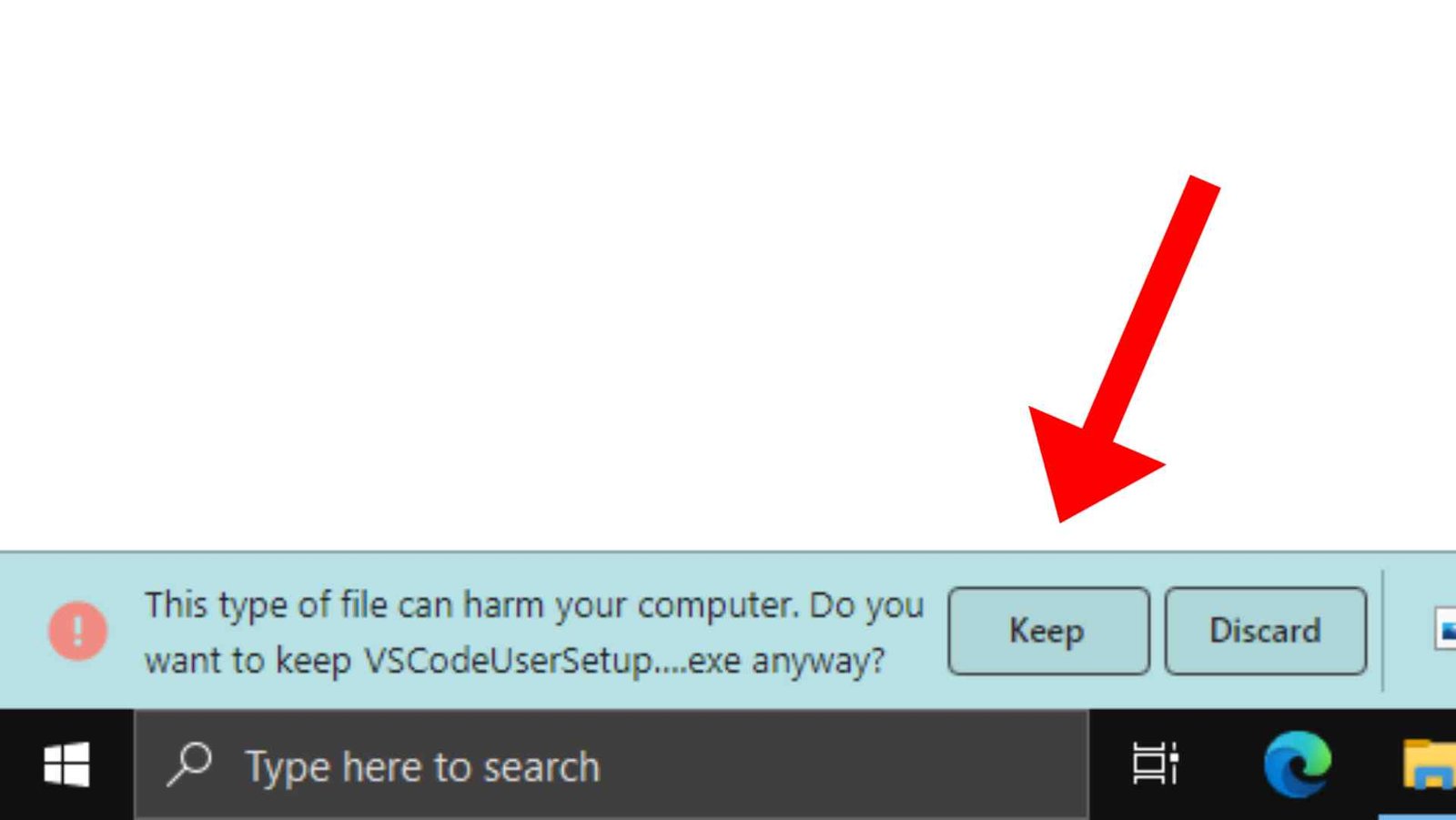
Step – 4) The download will now begin.
Installing Visual Studio Code On Windows :
The installation is simple and no need to follow any extra steps in order to install the visual studio code.
Step – 1) Double click on the setup file of the Visual Studio Code software.
Step -2) A popup window like below will appear, tick ‘I accept the agreement and click next.

Step -3) Now select the location of the installation of visual studio you can also install the visual studio code on any removable drive or disk by clicking on the browse button. Click next after allocating the location.
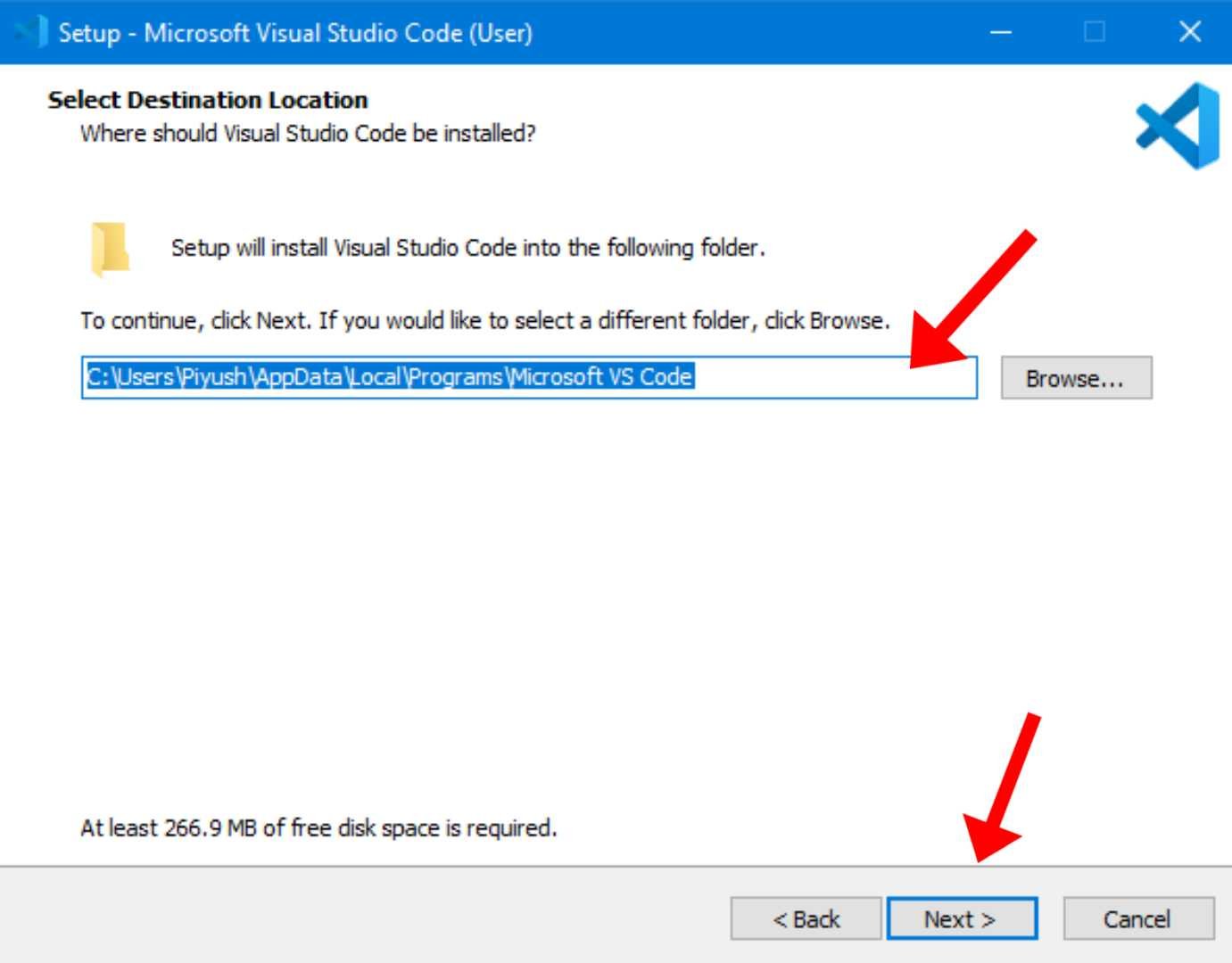
Step – 4) Click next.
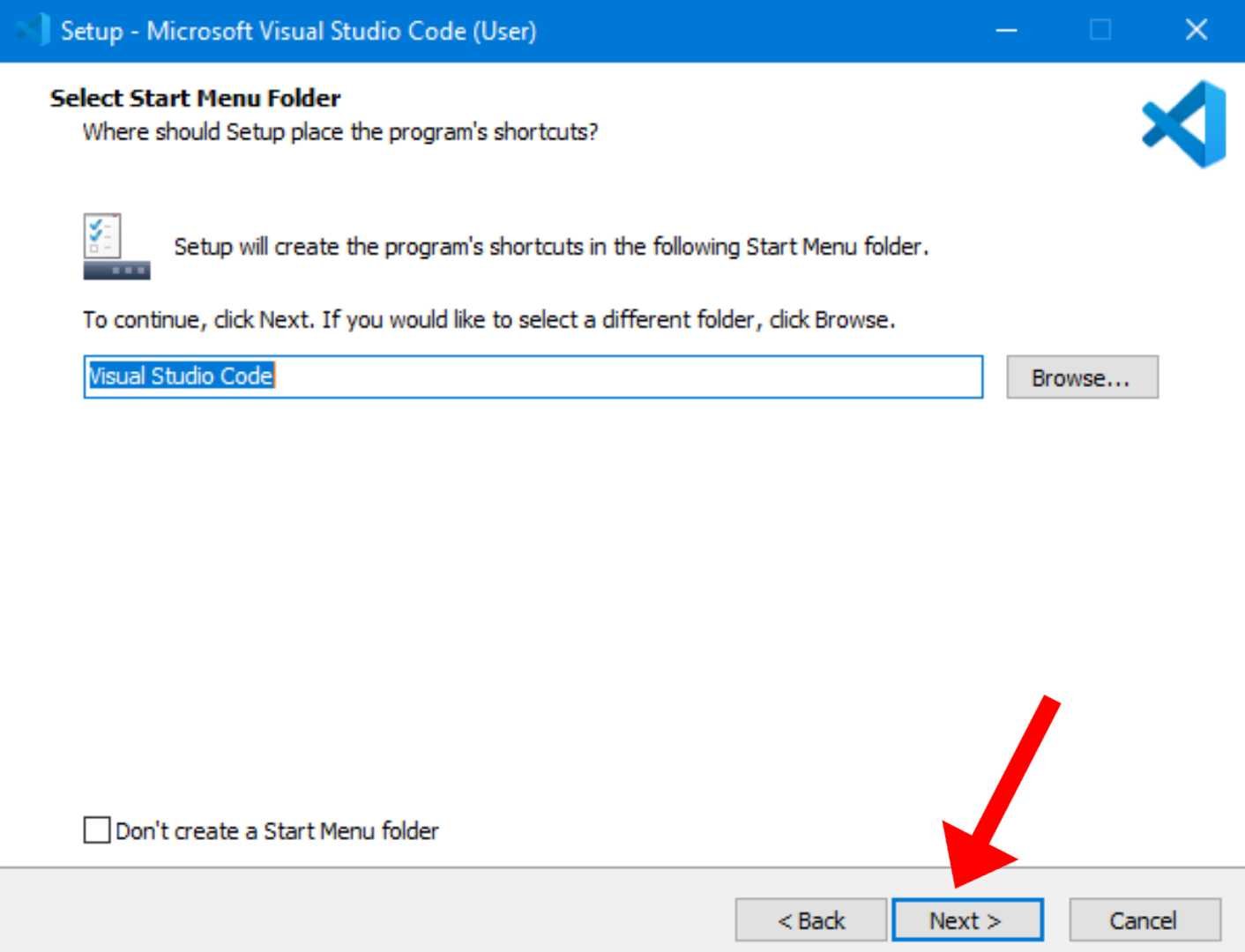
Step – 5) Now tick ‘the create a desktop icon’ and click next you can also check other boxes according to your need.

Step – 6) Now click on the Install button to install the visual studio code on your system.
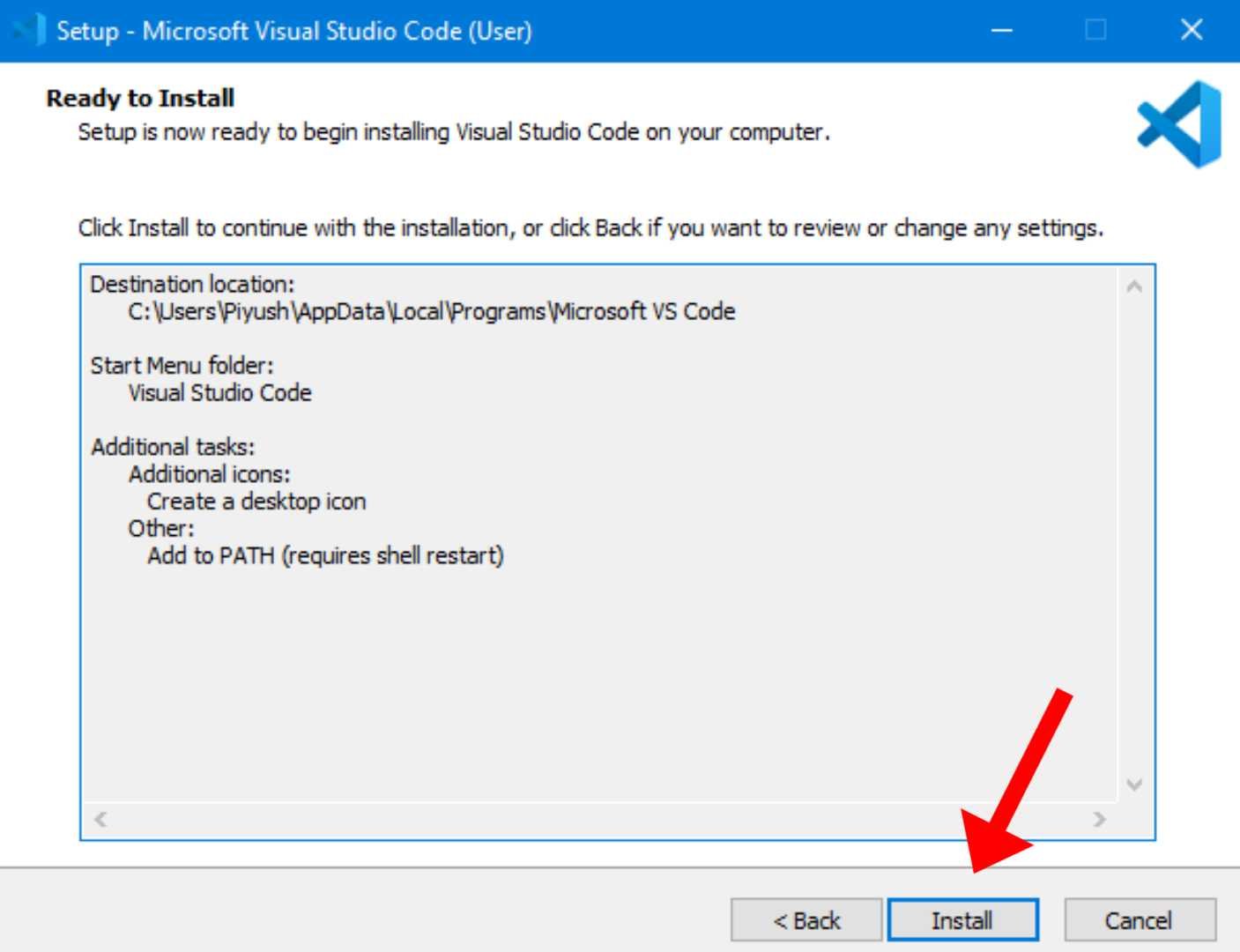
Step – 7) Installation of Visual studio takes 3 minutes on average, the time vary according to your PC specs.
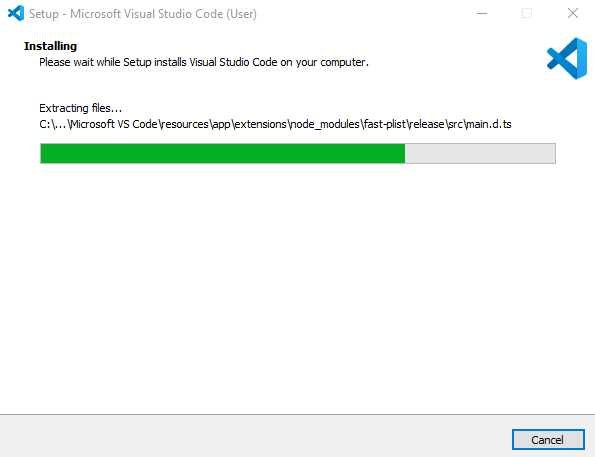
Step – 8) Click finish after installation completes.
Now you can use the visual studio code on your system the interface of the visual studio code for windows looks like the below image.
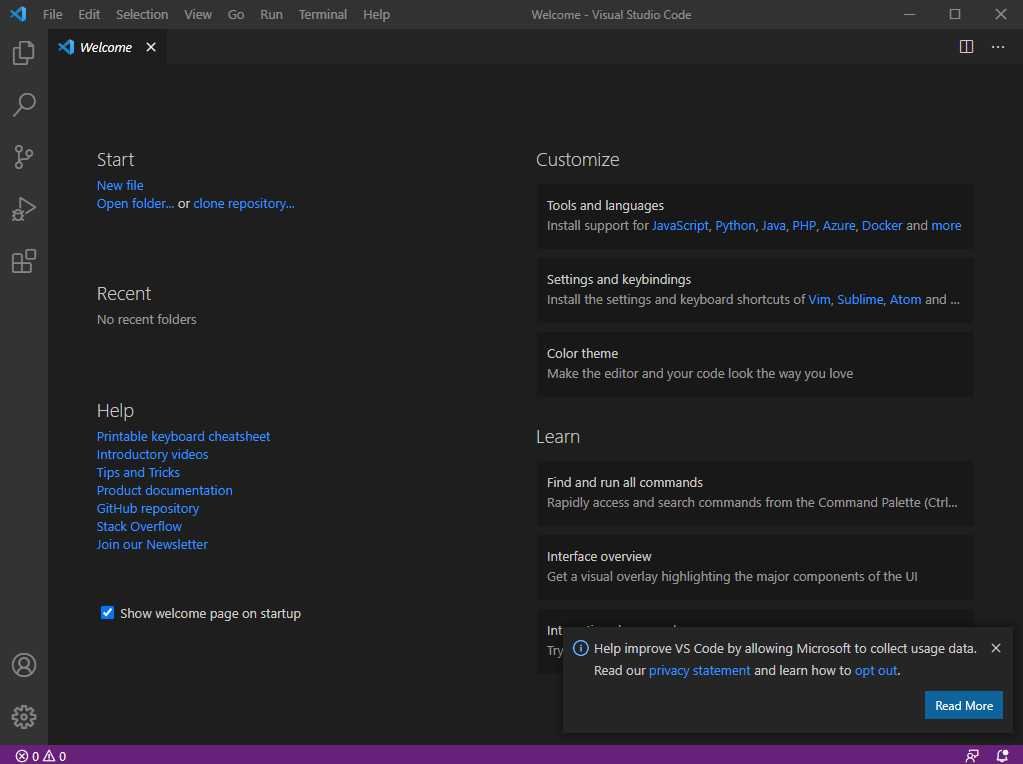
Thanks…





