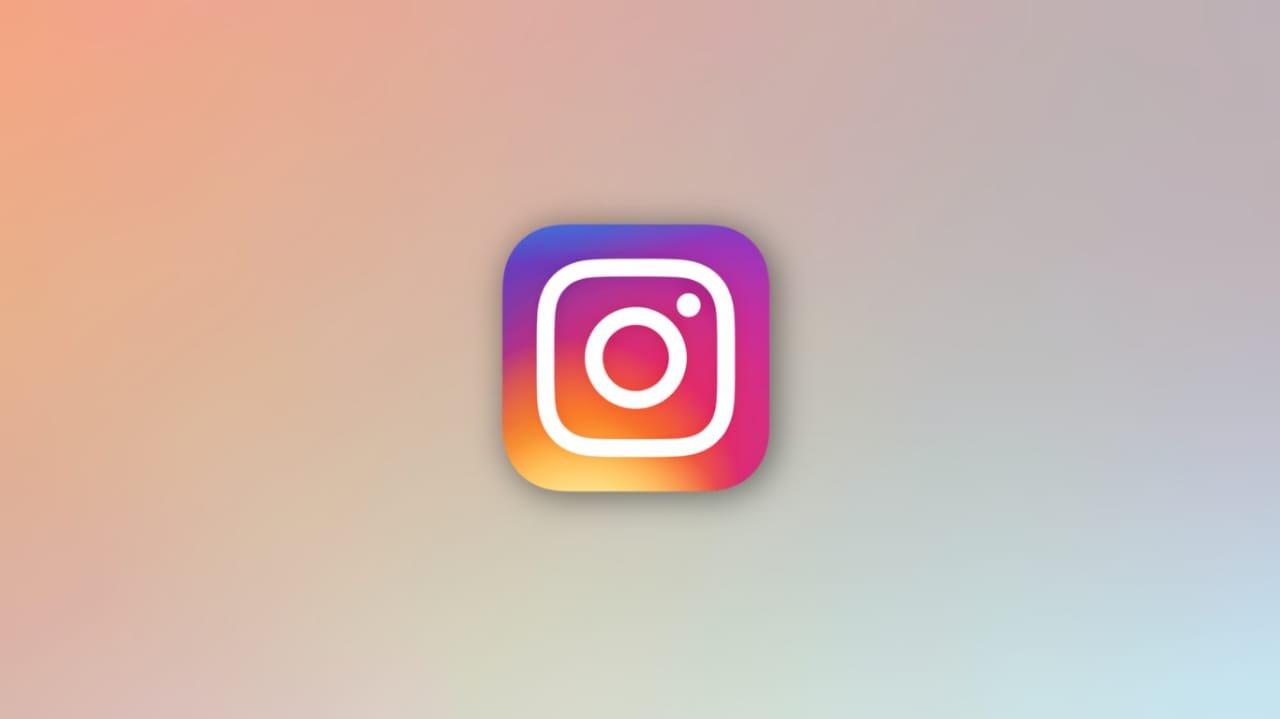Instagram with the updates got a lot of new features. One of the user’s favorite features dark mode is also been available on Instagram for a long time now. But users are not aware of it. Here we will take a look at how you can enable or turn on the dark mode on Instagram.
Dark mode for Instagram makes the application goes black which reduces eyestrain and better vision, especially at night. Dark mode for Instagram is available in both versions of the app whether it’s a mobile application or Instagram for desktop or browser.
Turn on Dark Mode on Instagram ‘Mobile Phone’
To enable dark mode on the Instagram app on a mobile phone follow these steps :
Open Instagram, go to your profile.
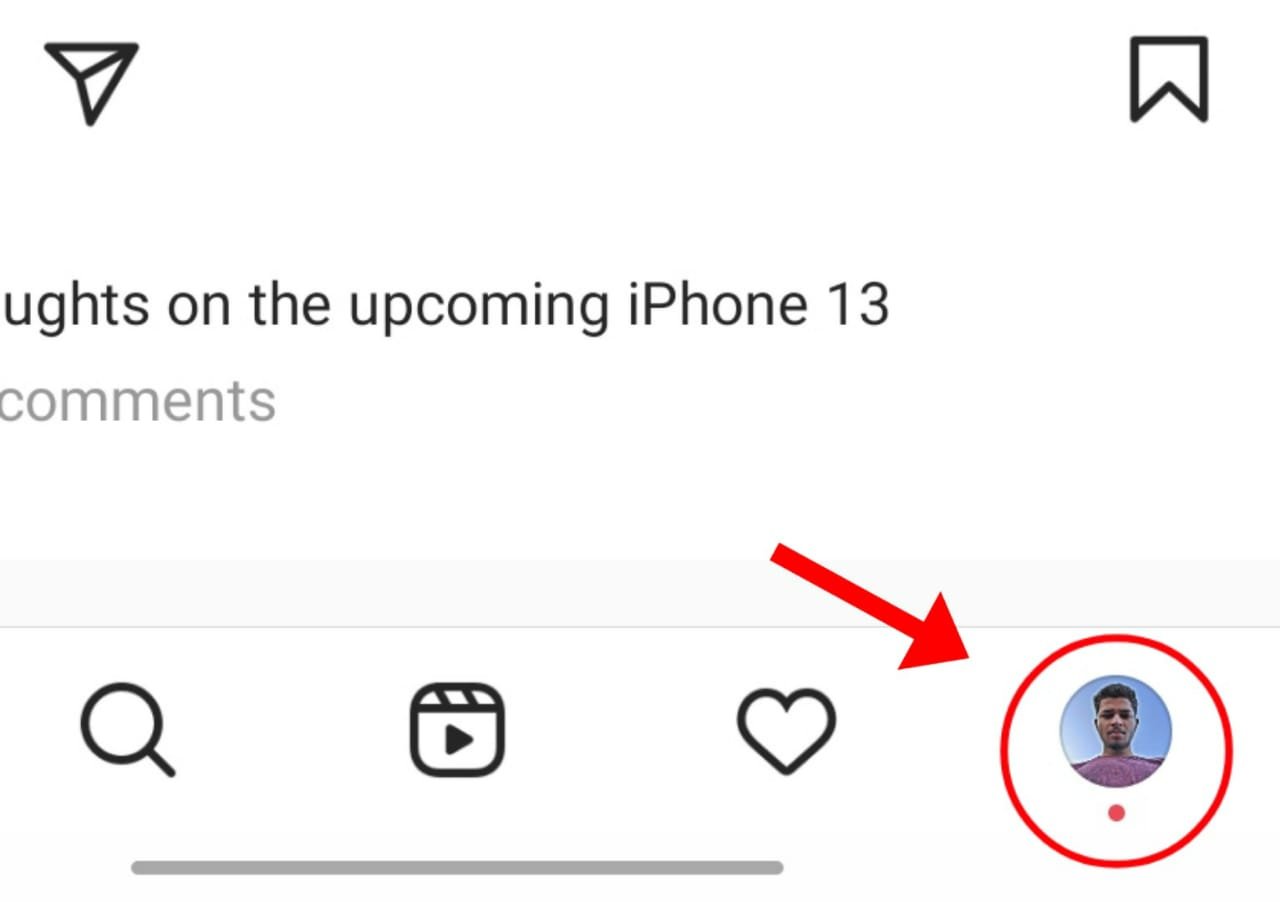
Click the three-bar hamburger menu on the right-top.
Go to settings.
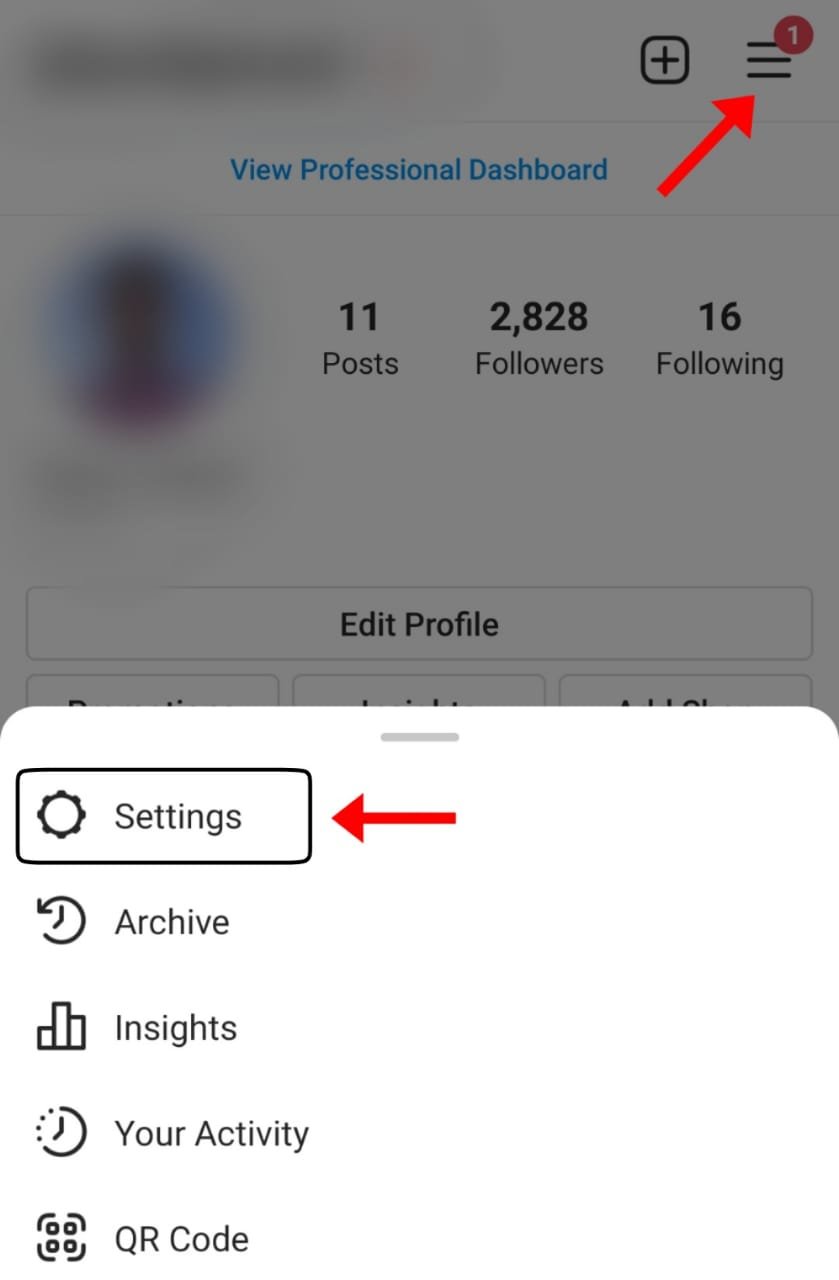
Then tap on the theme option.
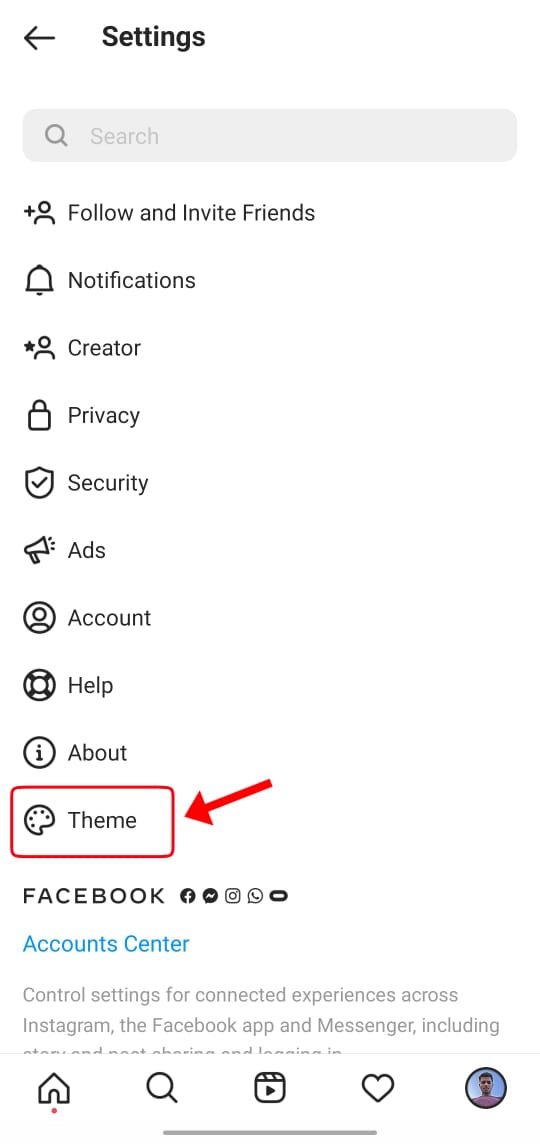
Now there you will see three options, the first one will be light, the second will be dark, and the third will be the system default.
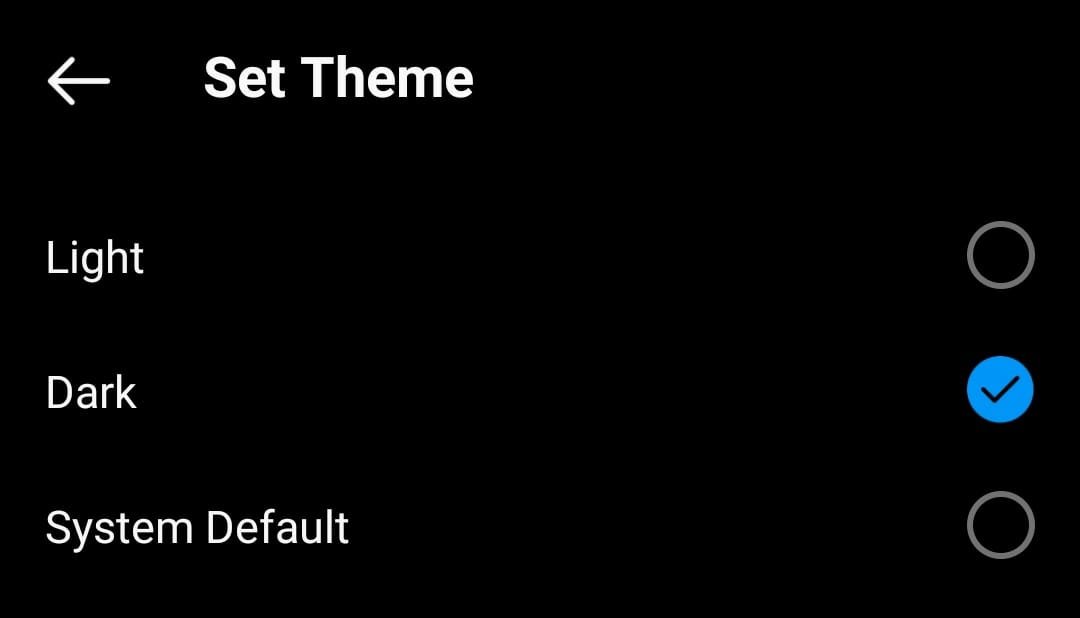
Select an option that you want. For dark mode or black mode for Instagram, choose the dark mode (second) option. This action will turn your Instagram application darker. If you choose the system default option then the dark or light theme will be decided by the system theme. Like if you have turned on the dark mode on the whole of your device UI through phone settings, then the Instagram will also look darker (dark mode).
Turn on Dark Mode in Instagram on PC
To enable the dark mode on Instagram on your PC, there are a lot of extensions available for different browsers. But they might not work on yours. Well, you also don’t need them, here we are telling you the very best method to use dark mode on your PC/laptop.
To use dark mode on your browser on your PC.
Whenever you use Instagram try the below URL to open the Instagram site.
https://www.instagram.com/?theme=dark
This URL will open Instagram with dark mode (black mode). Below is the preview of it.
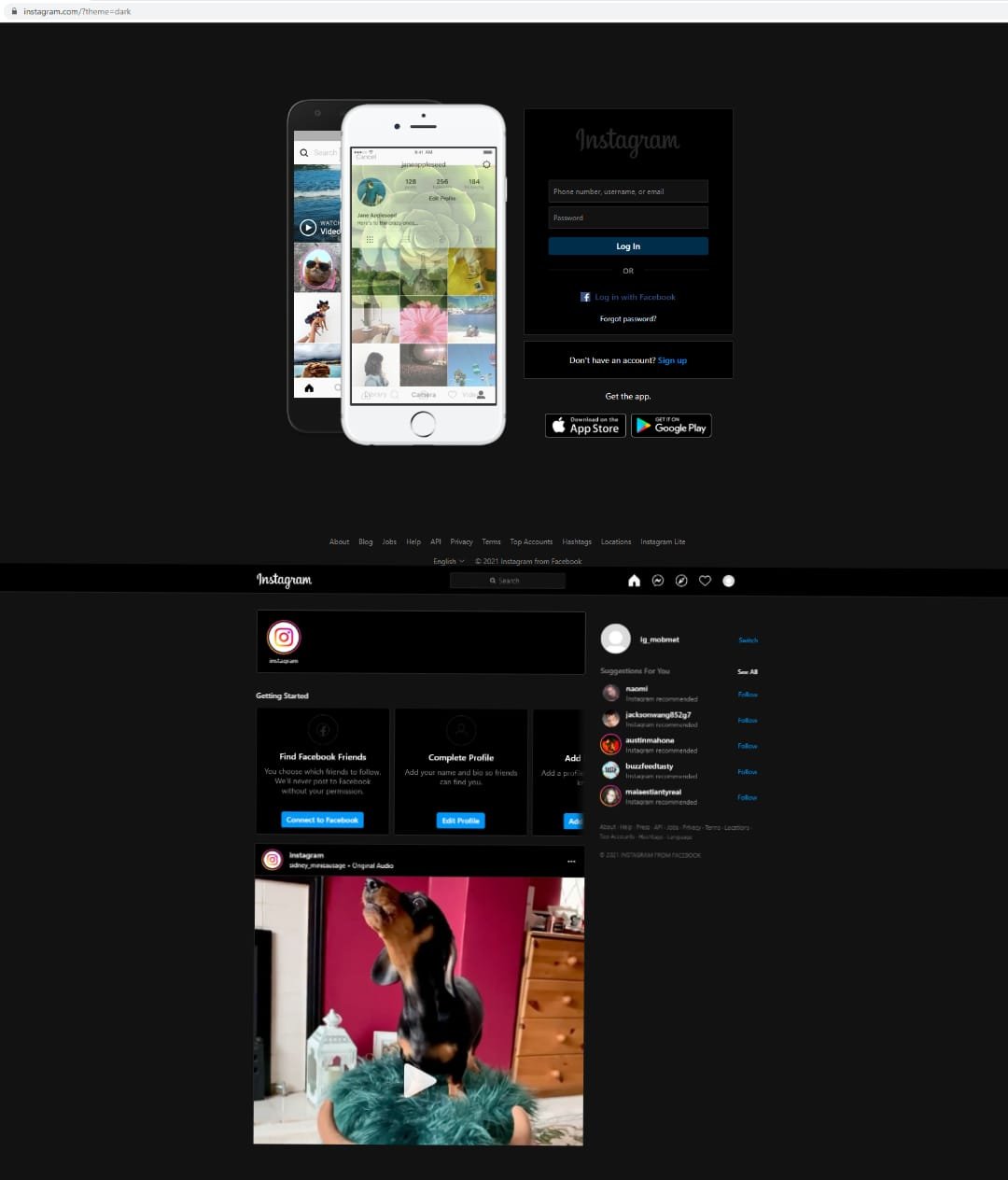
This is how you can use Instagram dark mode on your computer.