MKV is a video format that is saved in a Matroska multimedia container. The main advantage of using an MKV video format is that it supports multiple video and audio codec. And it can also contain multiple video audio files (like multi-languages) or subtitles. This format is popularly used to store movies, TV shows, etc.
But the one disadvantage of the MKV video format is that it cannot be used to edit in several and popular video editors like Adobe Premiere Pro, etc. In this case, you will need to convert your MKV video file to an MP4 format so that you can edit it with any video editor or for any other purposes.
There would be several methods to convert an mkv file to mp4 format. But in this post we will see that how we can convert the MKV video file to an MP4 video format using the VLC Media Player.
Convert MKV to MP4 using VLC Media Player
Open VLC Media Player
Click on media then choose convert/save option (you can also press ctrl+r).

Now click on add and select the mkv video file.

Now click convert/save.
Now name your file and choose the destination folder. Make sure to add a mp4 extension to your file name.
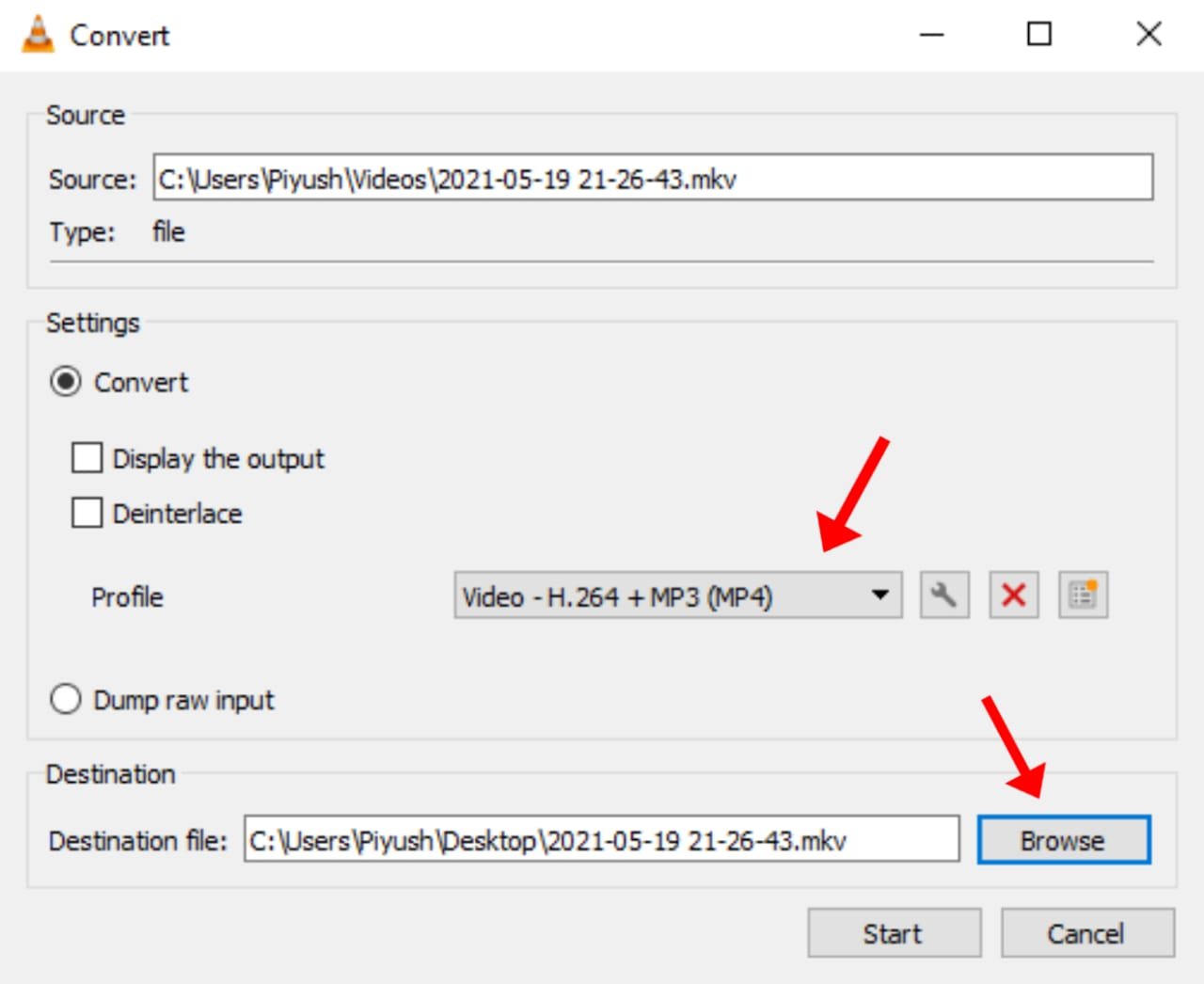
Select the profile to Video-H.264+MP3(MP4). Now click on setting option beside profile and select video format as mp4.
Now go to audio codec and check the keep original audio track option.
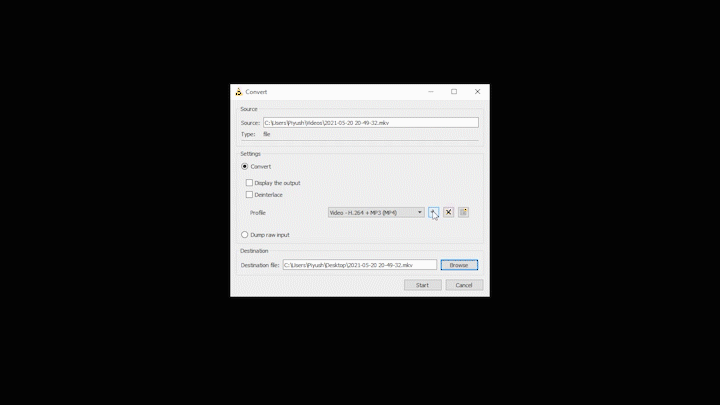
Click start.
Now the VLC media player will convert your MKV video file to MP4 format in few minutes depending on the size. The progress of the process can be determined by the VLC video bar.
Once the process is done. You can now find your mp4 video file at the destination folder.
Read more : How to take screenshot on Windows?





