If you are new to the Google Pay UPI payment app, then you might have some trouble checking your bank account balance through it. In this post, we’ll take a look at the step-by-step procedure to check account balance via Google Pay.
How to Check Bank Account balance in Google Pay
There are two ways to check account balance in Google Pay (GPay). One is short and simple and the other one is a lengthy one but it could be useful for different scenario. Here’s how you can check balance in Gpay :
1st Method :
Open Google Pay app and scroll down a little bit at the home page, you’ll see an option of “view account balance” click on it.

Now enter your “UPI PIN”, after that it will show your bank balance. If you have added more bank accounts in your Google Pay then you can select it by clicking on the drop-down arrow.
RELATED : How to Know Your Google Pay UPI id?
2nd method :
Open Google Pay app. Click on your “profile icon” at the top-right.
![]()
Now click on the “bank account” option on the next page like below.
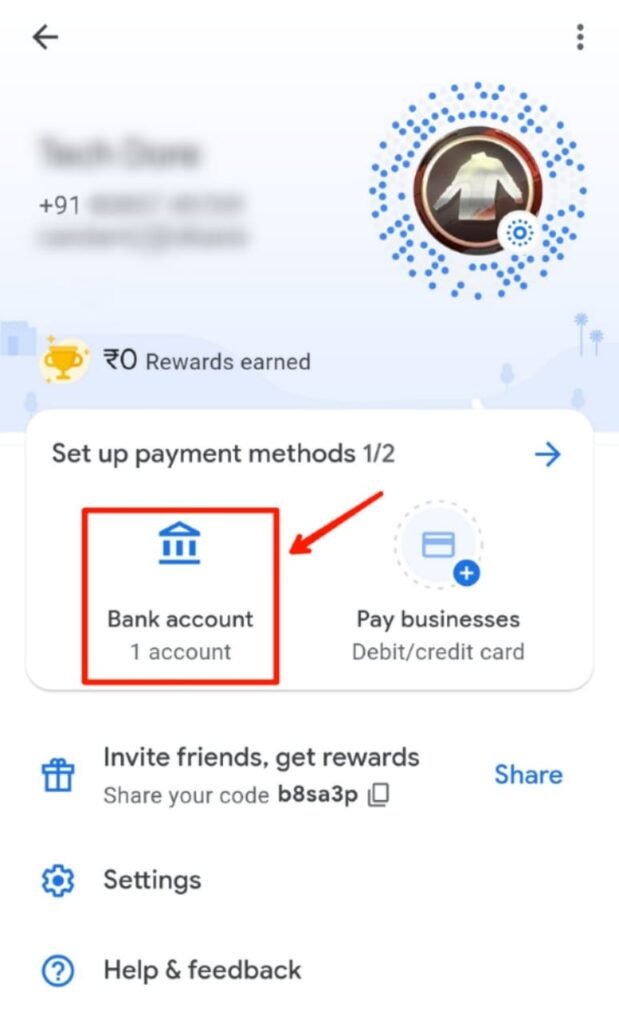
Now select the bank account for which you want to check the balance.
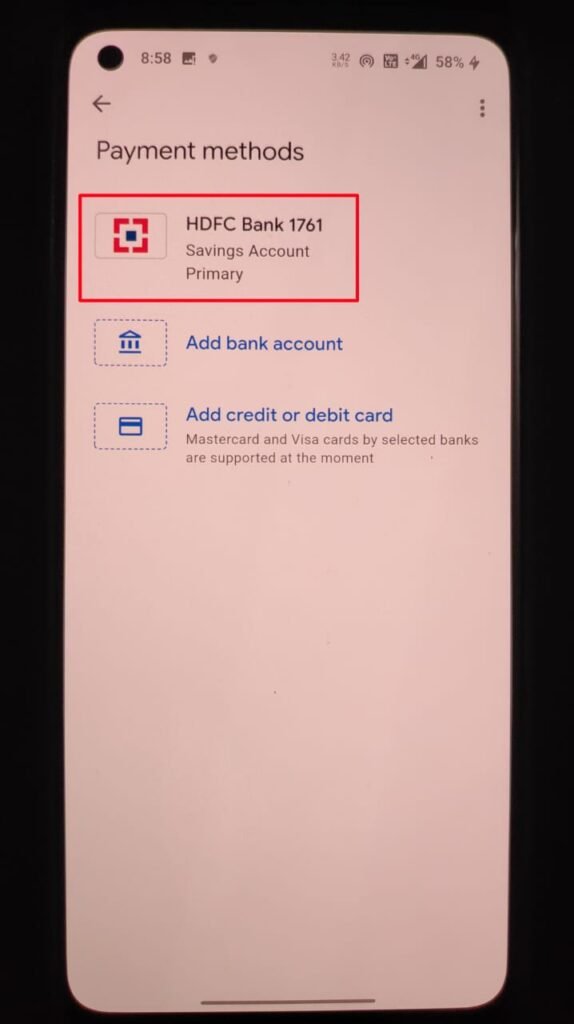
Here you will see an option of “view account balance”. Click on it.

Now enter your “UPI id PIN”, after that it will show your account balance.





