Rooting gives you some special access and the ability to install various things like custom ROM, custom recovery, and other things on your Android phone. If you have rooted your phone recently and are not confirmed about whether your phone is rooted or not, then here is the complete guide to know whether your phone is successfully rooted or not.
Table of Contents
What is Rooting
Rooting an Android device is the process of allowing user superuser controls also known as root access over various Android subsystems. Rooting is mainly performed to install software and hardware components on Android OS.
Thus rooting allows the user to install and replace the system applications and settings, install and run specialized applications that require root or superuser privilege.
Root access is also used to replace the whole operating system on a device, and with root access, the user can install the whole new operating system on their device. Like an Android user can install, a custom ROM based on different operating systems or as an upgrade of similar OS.
How to Check if Phone is Rooted
The root access on an android phone does not reflect major visual changes on the device software if the user hasn’t tried to upgrade it. Rooting the device also does not remove the user files or reset the device. Thus, there will be normally no changes made after the device is rooted visually. But there are changes made at the root level, which are not visible to the user until the user makes a check on them.
There are several ways the user can check for root access on their device and know whether their android device is rooted or not. Here we have pointed out two of the ways via which users can determine root access.
1. Check Device Settings
- Go to device settings>security>privacy.
- There look at the “encryption & credentials” status. If the status shows ‘encrypted’ meaning the device is not rooted and if the status is decrypted, meaning the device is rooted and the user has root access controls.
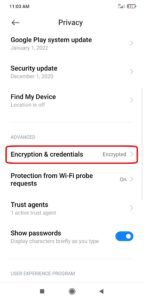
But this method does not work for most of the devices as it can show encrypted for both rooted and non-rooted devices. In this case, try the second method which will assure you the device root access perfectly.
2. Use Root Checker App
- The user can install the “Root Checker” application from the Google Play Store on their device.

- After installing open the application and accept the conditions.

- Now click on verify root.

- It will take some seconds to do the checks and show you the root status.

If the device is rooted it will show “Congratulations! Root access is properly installed on this device” in green color. And if not then will show the error in red.
Why You Should Root Your Android Device
Rooting is one of the new trends in Android tech. As people who are enthusiasts about the android device and curious about a new feature coming in different OSs and UI. They used to root their device and install various hardware and software components. If you are that much curated about tech mainly android and mobile phone tech, then you should root your device and experience a completely new world of customs.
Rooting Demerits
As rooting allows the user full control and access to the root access of the device. Which increases the security gap, meaning if the user cares about the privacy and security of the device. The user should only allow and install the special applications and other components about which the user is sure regarding the security.
Can you Check the Root Permission Without An App?
The first method, headed as ‘check device settings’ allow the user to know the root access on their device, but it does not give the exact information. So, try it.
Read More – How to Unlock Bootloader of a Xiaomi Phone





