Google Chrome is the most popular web browser for Windows, Mac, Linux, and Android devices, If a user wants to browse the Internet privately without saving its search history on the device, then there is a mode called “Incognito” available. This post is a guide to go into the Incognito Window in the Google Chrome browser.
Incognito Mode
Incognito Mode is available in almost every web browser nowadays and it’s safe to browse the Internet privately without saving search history, cookies, and other personal data. The incognito mode is specially designed to private and safe browse the Internet.
Incognito mode works as a browsing session, every window or tab the user will open will be a part of it, which can be ended by closing the incognito window. As incognito mode does not store the private data and other activities to the browser, means the web history will not be saved to the device. This way if a computer or device is used by many users, they won’t know what you have searched for what site you visited on the device.
For the website, the user visited will also not know the user name or who the user was until the user attempt to sign-in on the site. But your school, Internet Service Provider, or any parental tracking software may be able to see all your activities across the Internet.

How to Open Incognito Mode in Chrome
Google Chrome offers the Incognito mode for the user based on different devices like Windows, Mac, iOS, Android, Linux, etc. user can go into the incognito window through different but similar ways as follow.
For Windows-Mac-Linux-Chromebook PC-Laptop
If you are on a Windows, Mac, or Linux-based device, then follow the below guide to open the Incognito Tab.
Open the Google Chrome web browser, and to switch to the Incognito windows click on the three-dot menu icon on the top-right side.\
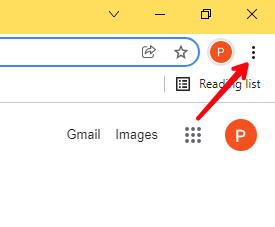
Then click on the “new incognito window” option to open the incognito window on your device, After that you can safely browse the Internet with all the features of Incognito mode.
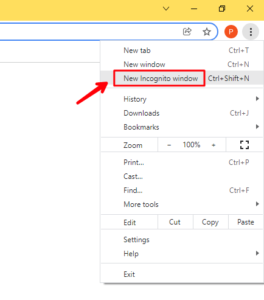
There is also a shortcut CTRL+SHIFT+N available for Chrome to open the Incognito Window (tab) on the computer.
For Android-iOS
For Android, iOS-based devices, here is the guide to go into the incognito tab.
Open the Google Chrome web browser on your device, now click on the three-dot menu icon on the right-side.

Then click on the “new incognito tab” option to open the new incognito tab.

If you want to quickly open the incognito tab on your mobile (Android-iOS) device, then here is a tip. Just swipe over the three-dot menu and hover and release the swipe on the “new incognito tab”. It will open the incognito mode tab on Google Chrome, this is a kind of fast way to use the menu option in Google Chrome.
Read Mode – How to Duplicate tab in Chrome With Shortcut





