BGMI is the new avatar of Pubg Mobile specially made for India. Battlegrounds Mobile India latest 2.2 update is here. In this post, we’ll see the guide on how we can enable the 90 fps option on Battlegrounds Mobile India aka BGMI.
90 Fps on any game makes it smother and fast, also the game feels much responsive. Games like Pubg or BGMI comes with the option of 90fps framerate option on severeal high end devices like OnePlus flagships or Asus phone. Many other smartphones are also optimized with the 90 FPS on Pubg Mobile/BGMI.
Table of Contents
Enable 90 FPS on BGMI New Update 23 September, 2022
Many smartphone devices nowadays come with high refresh rates like 90 fps or 120 fps. But for games like BGMI, the framerate is locked at 60 Hz. The reason may be no 90 fps option int he game. Below is the guide and steps to enable 90 fps mode on any android device in Battlegrounds Mobile India.
BGMI and Pubg Mobile are nearly identical and similar. Only some minor changes in the new BGMI game has done by its developers like some layout changes and some server changes. To enable 90 fps mode on BGMI you can follow the same steps as you done on Pubg Mobile.
How to Enable the ’90 fps option’ in BGMI 2.2
First of all, you will need a file (zip) that you can download from here.
Download 90 fps Config File For BGMI 2.2.0 File
Download
New file will be added soon.
Please read the instructions on how to apply it.
How to Apply 90 Fps Config file in BGMI 2.2
-
- To enable the 90 fps option in the graphics setting of Pubg Mobile, download the Zip file first and extract it. Please use the Zarchiver file manager to do all this.
- Now download an application from the play store named: QuickEdit Text Editor.
- Now the file you have extracted has a 90fpscode1.6version.ini file, open it by tapping on it with QuickEdit Text Editor.
- Now long press anywhere and select all and copy the code.
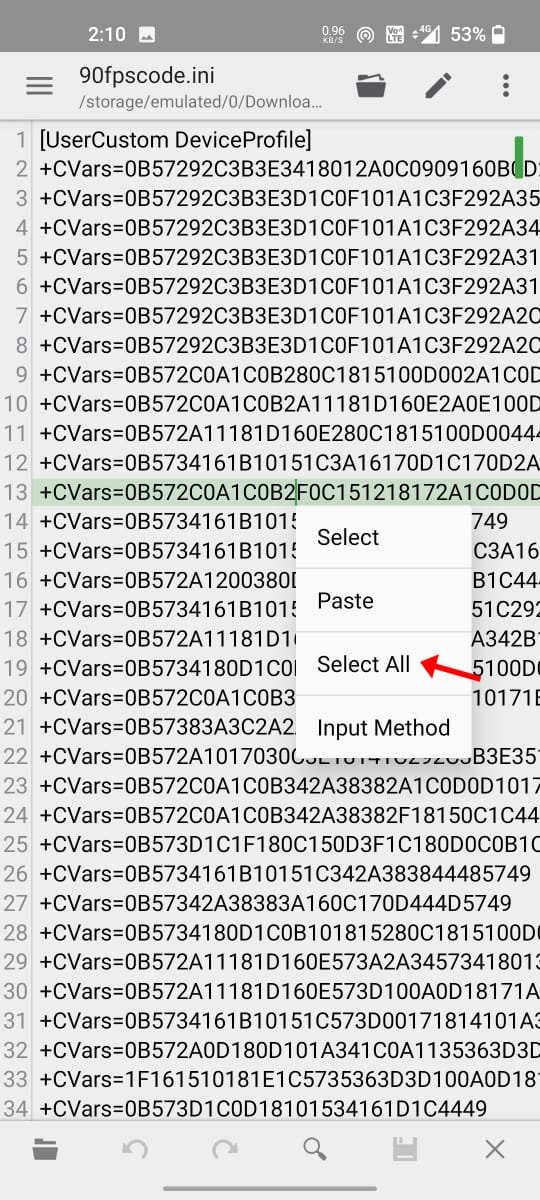
- Now go to this location on your phone : Android > data > com.pubg.imobile > files > UE4GAME > ShadowTrackerExtra > ShadowTrackerExtra > Saved >Config>Android>
- Scroll to the bottom and you will see a file name as “Usercustom.ini”. Now open it with the QuickEdit Text Editor now tap at the first line of the code and select the code from the first line to line 36. Try selecting the code from line 36 first then grab it to the top, it will make it quick to select the required code.

- Now paste the code by tapping the paste button at the top-right.
- After pasting the code successfully save it by tapping the options button.
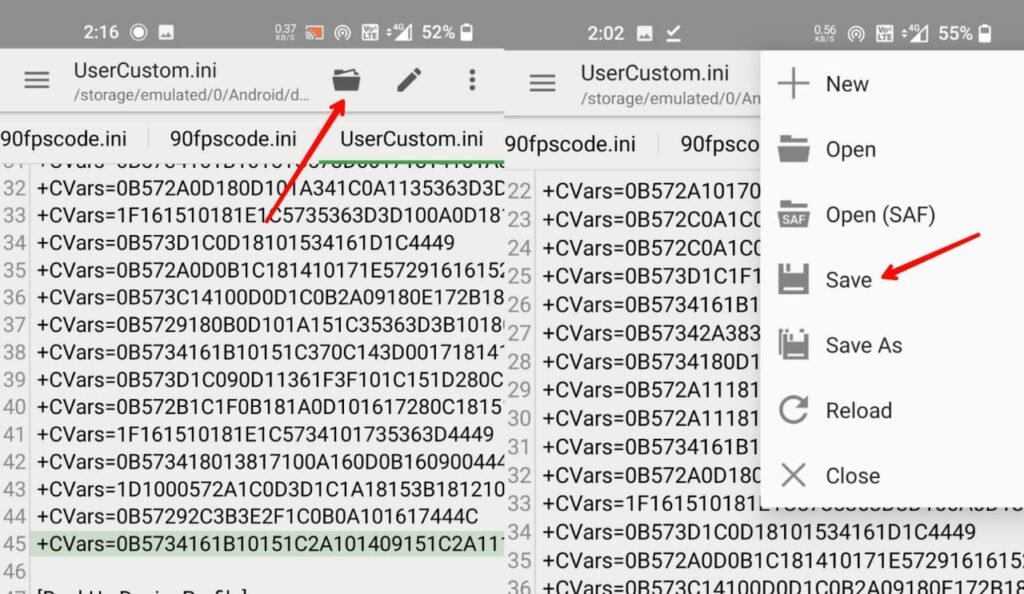
After saving the file you can now close the Zarchiever file manager. And open the game and you will get the 90 fps option in the graphics setting there. But remember that this is not an anti reset code so you might need to do this again and again when you close and open the game.
But here is a quick method to continue it, now copy the usercustom.ini file that you have last edited and saved and store it somewhere on your phone storage. And whenever you want to play the game delete the usercustom.ini file from the location and copy-paste that you have stored on your phone to the same location : Android > data > com.pubg.imobile > files > UE4GAME > ShadowTrackerExtra > ShadowTrackerExtra > Saved >Config>Android> Paste or replace Here.
In case if your device android version is Android 11 then use the Zarchiver file manager to paste the file at the location.
There are chances that after closing the game completely, you will lost the 90 fps option from the graphic settings. You may need to follow the same steps again in order to enable 90 fps again.






Battle grounds 90fps
90 fps
Battle grounds 90fps
Plise sir
Good
I’m noob
Zip file password??
90 FS