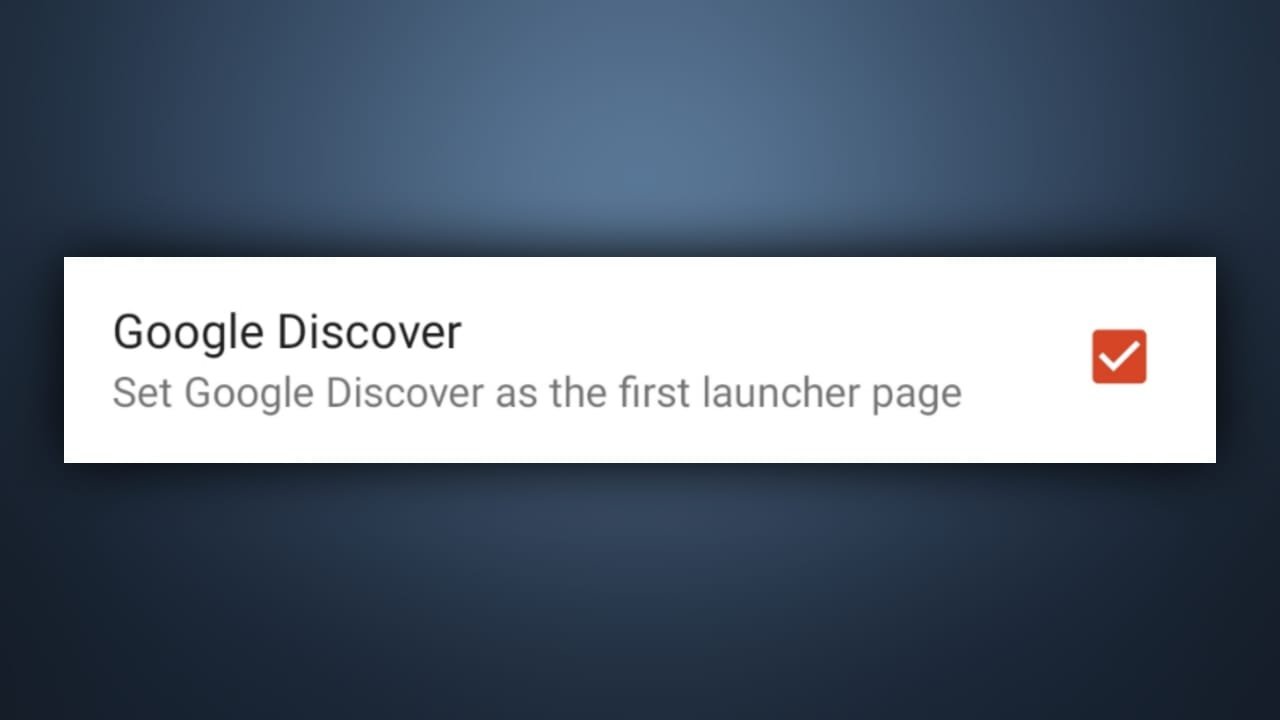Nova Google Companion is an integration that is used to get the Google Discover feature on the Nova Launcher. But some times user won’t get the Google Discover or Google Now on his home screen after installing the Google Nova Companion. Here’s how to fix if Nova Google Companion does not enable Google Discover on your phone with Nova Launcher.
Table of Contents
Fix Nova Google Feed Not Working
If even after installing the Nova Google Companion application on your phone, you didn’t get the Google Now or Google Discover feature on swiping left on the home screen in Nova Launcher. Here’s how you can fix it.
Reason and Fixes
1. Unable to Load Nova Google Companion
Because you can not open the Nova Google Companion app, the Android system won’t able to link it with the Nova Launcher. If this is the case then you might have to reinstall the Nova Google Companion on your phone. This might fix it.
2. Disabled From Nova Launcher Settings
Nova Google Companion is integration and there might be chances that the integration is disabled from the Nova Launcher settings. Then you might need to enable it first.
To Enable Google Discover
Open Nova launcher settings by long tap on the home screen.
Now click on the “Integration” option.
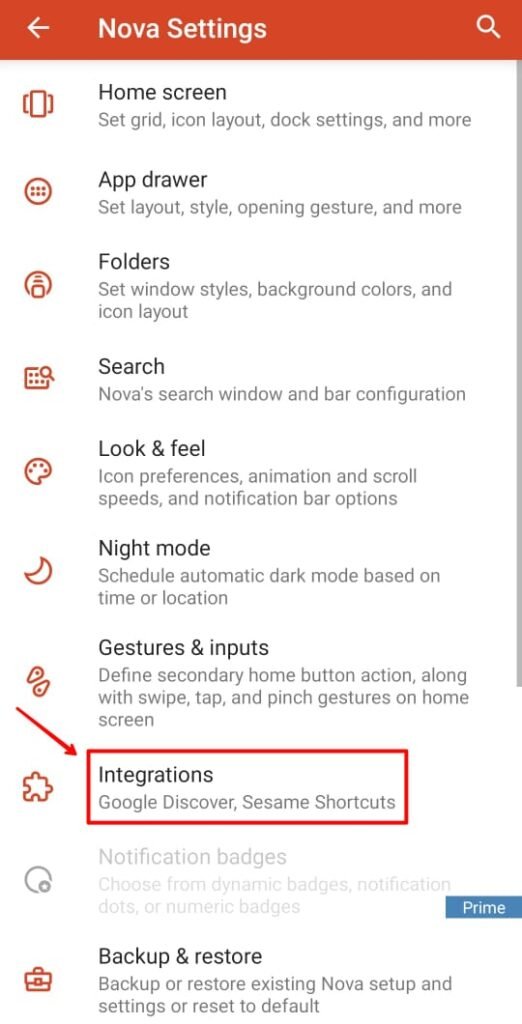
Now enable Google Discover by checking the box.
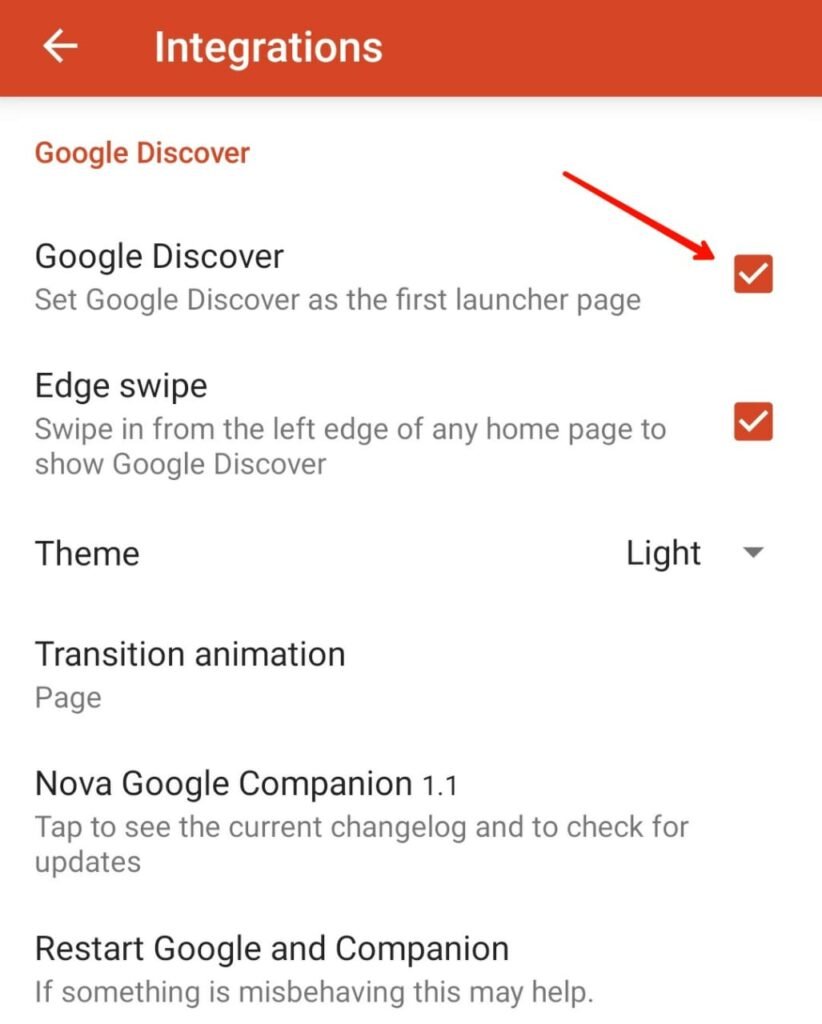
3. Restart Nova Launcher
If the above solution won’t work try restarting Nova Launcher which refreshes the new options and settings.
To relaunch Nova Launcher, open Nova Launcher settings now go to the “backup and restore” option and click on “Quick Start” to restart Nova Launcher.
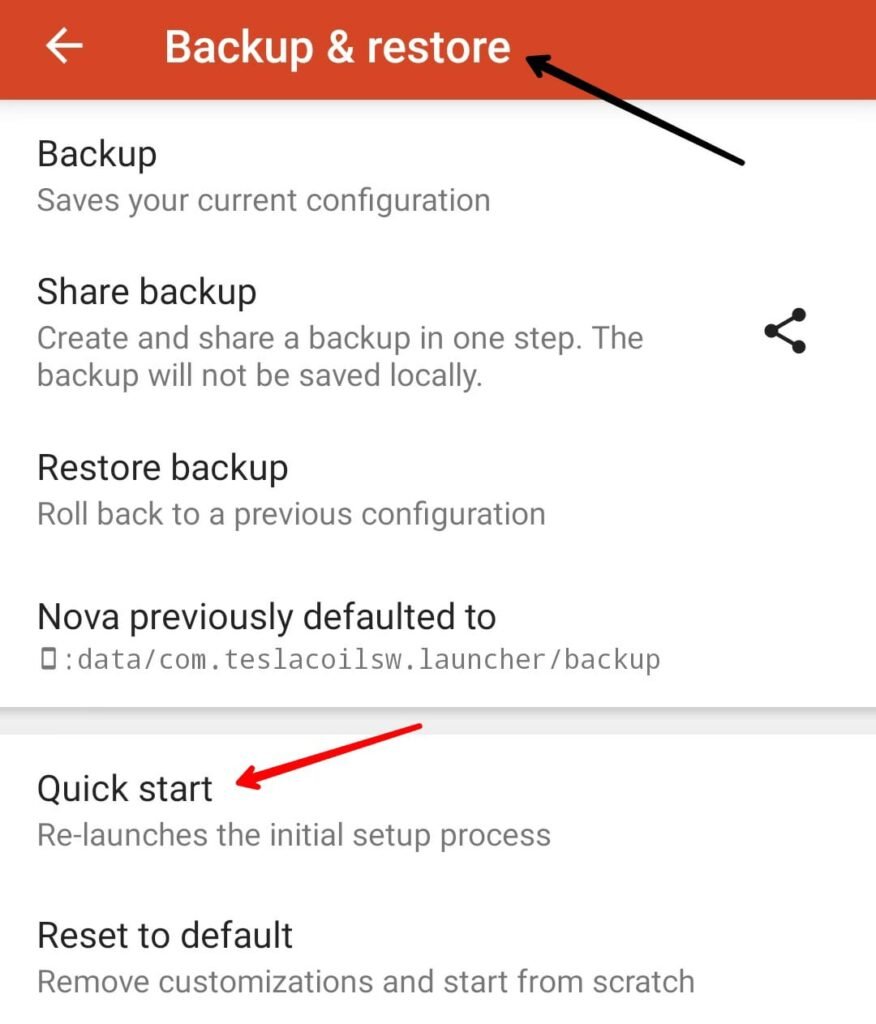
4. Open the Nova Google Companion App
Sometimes, when you have restarted your phone or put it alone for a long time. The background applications got killed, and that could be the reason why Google Now is not working on the Nova Launcher. So, open the Nova Google Companion app from the app drawer to make it work again.
These fixes will help you get the Google Now on Nova Launcher, if it does not fix or you have more queries then please let us know in the comments.