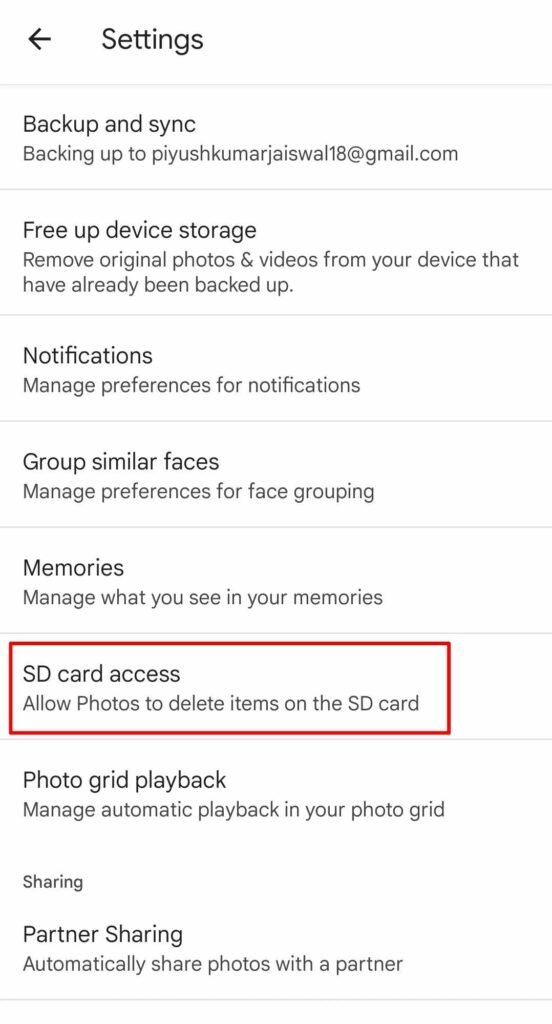So, if you are using the Google Photos app as your default pictures gallery on your smartphone and you have encountered an issue where it won’t show the photos and videos stored on your SD card. Then you are at the right place to find its solution.
Google Photos is great and fast when compared to any other third-party image gallery app. Its well categorized for the videos and photos, navigation is simple, and finding any picture with a particular person in it is also there. Other features include editing options for photos and videos like trimming, cropping which works well.
Table of Contents
Why Google Photo Not Showing All Photo : Reasons
If you have stored pictures on your phone internal storage and the Photos app is not showing them in it, then the reason maybe you have not allowed the storage access permission to the Photos app. You should have allowed storage access, read and write data permission to the Photos app from the setting.
Insert SD Card Properly
If you are using an SD card on your phone and the Photos app is not showing photos those pictures that are stored on your SD card. Then in this case make sure that the SD card access permission is given to the Photos app. You can read about it below. And also make sure that the SD card is inserted properly and clean it with a cloth before inserting it on your device (phone or tablet).
How to Fix SD Card Photo not showing in Google Photo App
If the Photos or pictures stored on sd card or memory card are not showing inside the Google Photo gallery application then follow the below steps to fix it and show all the pictures stored on the memory card :
- Open the google photo app on your phone.
- Click on the profile icon at the top-right, and go to the “Photos Settings”.
- Now go to the SD Card Access option. And allow the permissions there.