Bluestacks 5 is the latest version of the Bluestacks emulator. In this post, we will see that how we can install the Bluestacks on our Windows PC or laptop.
Bluestacks is an Android emulator for Windows OS. With the help of Blustacks software, you can run any Android application on your system. The software is available for both Windows and Apple’s Mac OS.
Earlier the Bluestack emulator comes as a Bluestacks app player, and as the development of the software goes on, the software now received a new version which is the Blustacks 5.
Table of Contents
Previous versions of Bluestacks :
- Bluestacks App Player
- Bluestacks 2
- Bluestacks 3
- Bluestacks 4
- Bluestacks 5 (current)
How to Download Bluestacks ?
You can download the setup file of the software from the official Bluestacks site. The page has been updated now.
1. Type ‘Bluestacks‘ on Google.
2. Now click on the very first search result.
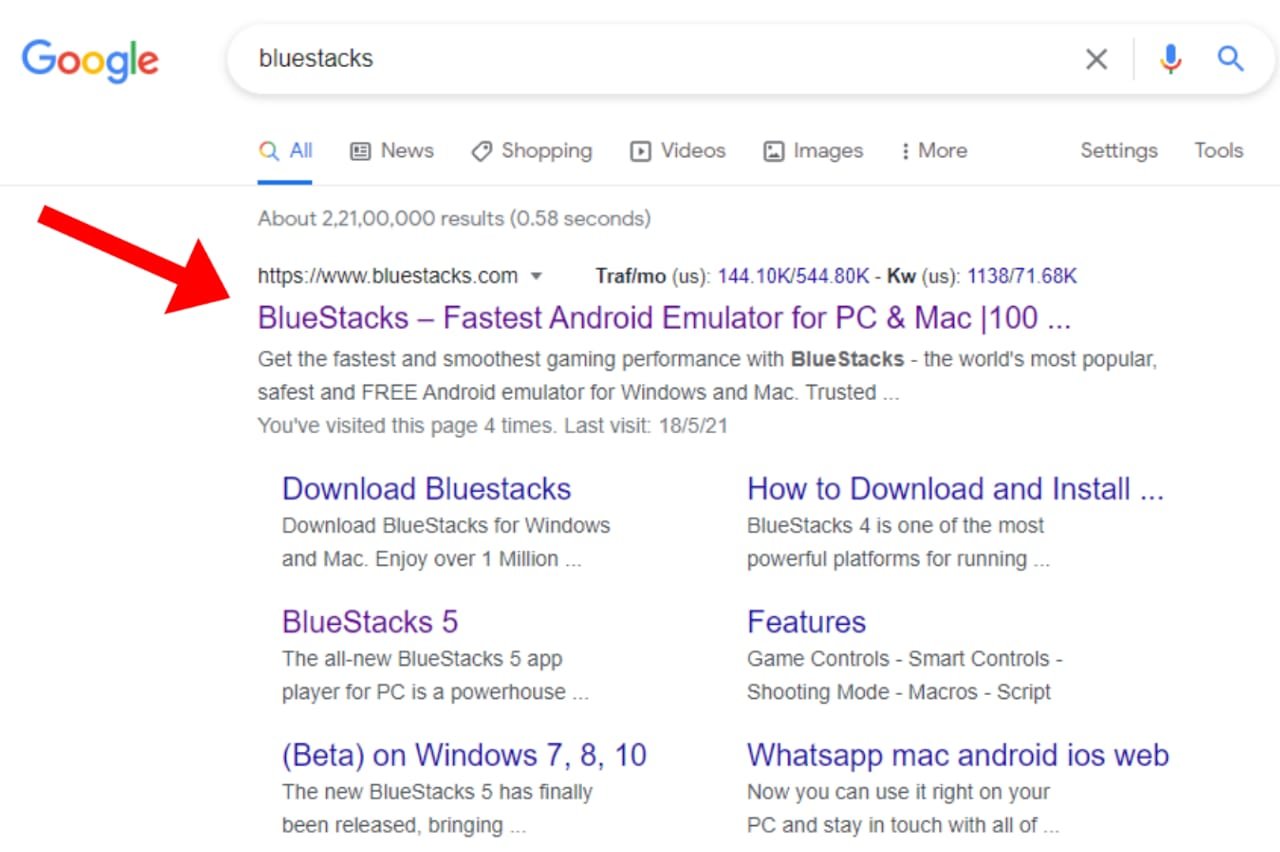
3. Official site of Bluestacks will load, now click on the ‘Download Bluestacks 5‘. You can also download the previous version of the software by clicking on all versions below.
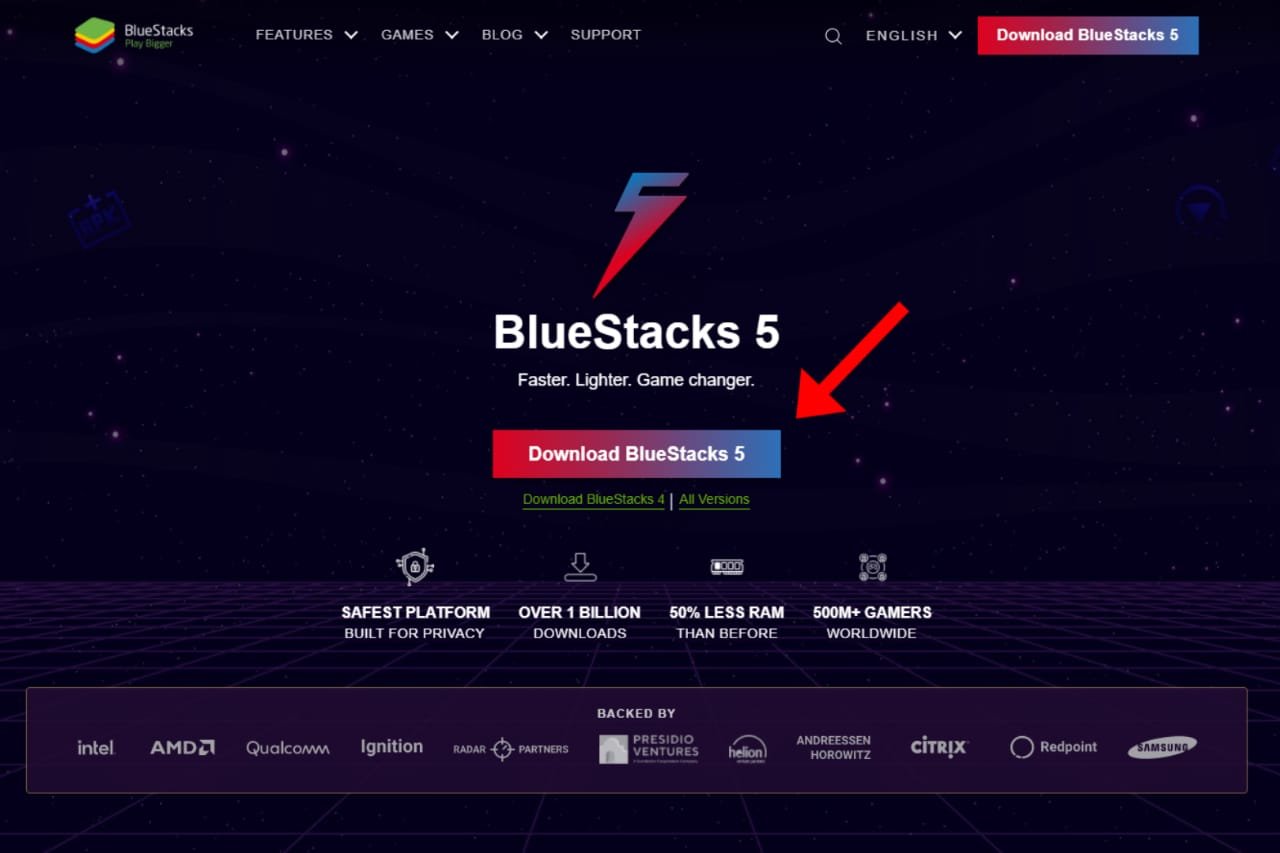
4. After clicking on the ‘Download Blustacks 5’ button the browser will ask to keep or discard the file. Click keep. The setup starts downloading.

5. Once the download has completed. The downloaded Bluestacks 5 setup file will be saved on This PC>Downloads.
How to Install Bluestack on Windows?
1. Double tap on the download setup file of Bluestacks.
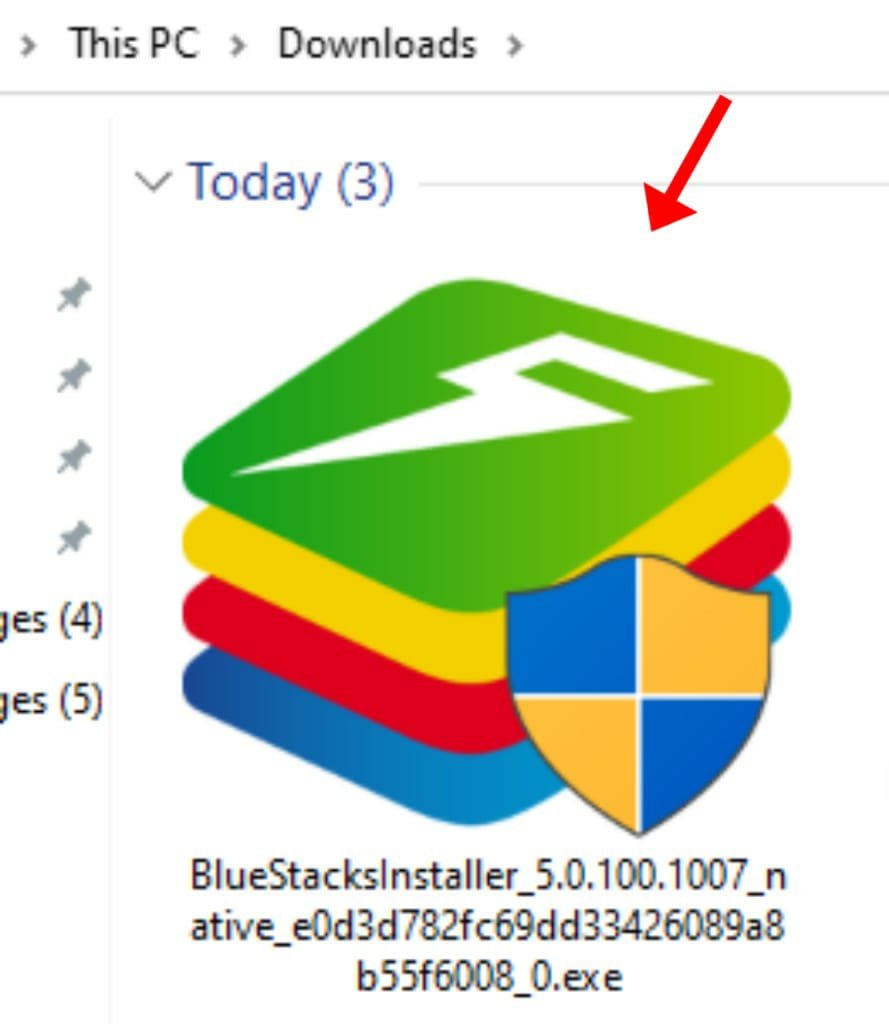
2. Now allow the administrator permission for the software to install.
3. A small popup window of Bluestacks will appear, click ‘install now‘.
4. Now the software will automatically download some crucial files and data from the internet. Make sure you are connected to the internet and you have a sufficient amount of data to download the files. Approx download size – 450MB.
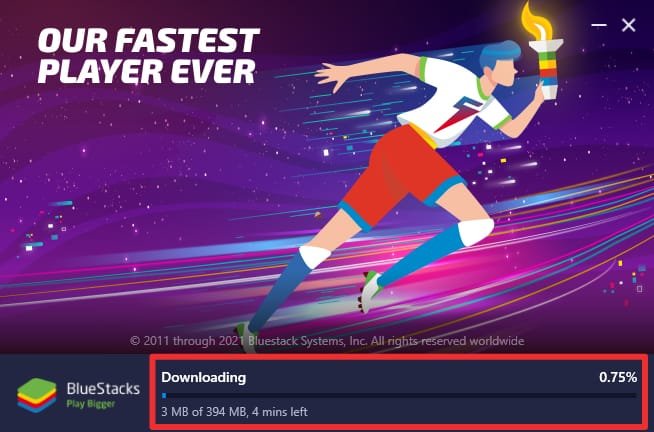
5. After the download completes, a new popup window will appear like below this is the installation window. This may take a few minutes to install Bluestacks on your system.
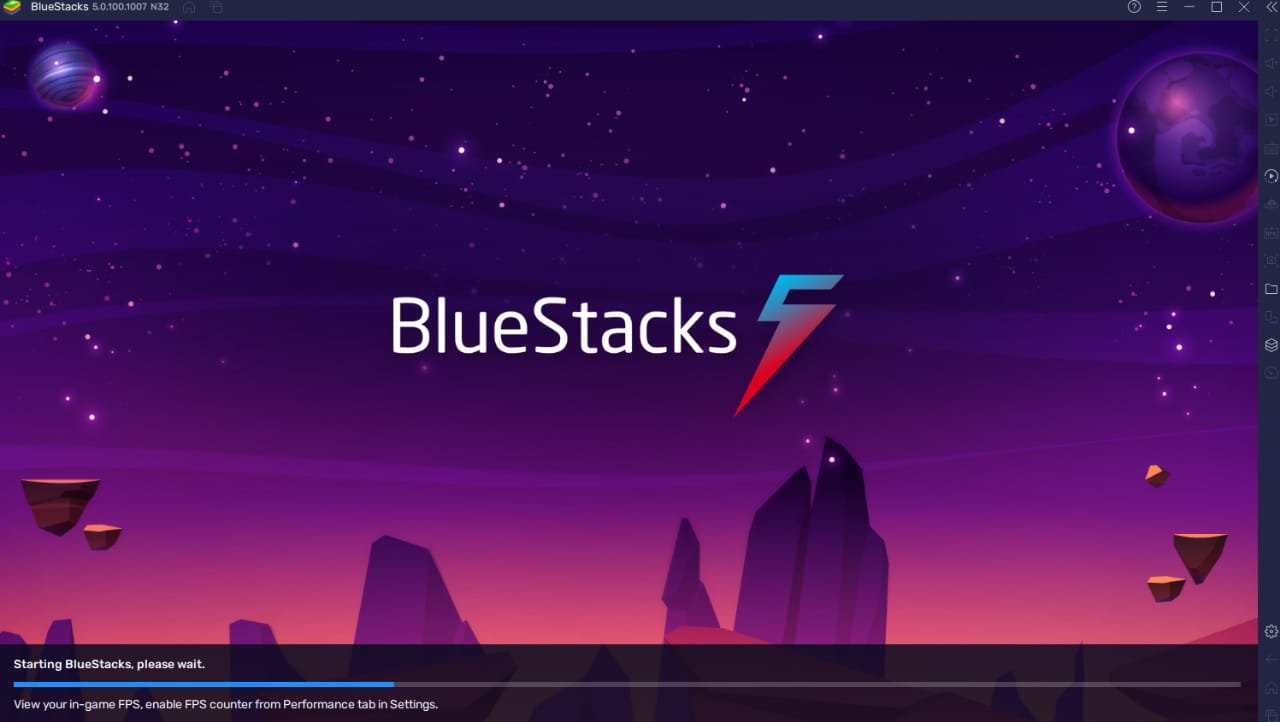
6. After the installation is done. You can now use the Bluestacks on your Windows PC or laptop.

The interface of the Bluestacks will be like the above image (may vary).





