If you are a Valorant player and want to change the enemy highlight color in the game. By default, the red color is alloted, but you change it to come with prebuilt color options. Below is the steps to change enemy highlight color in Valorant game.
Enemy Highlight Color
This is the color that overlays the enemy’s body to help you to differentiate between enemies and your teammates in the game. Without this, it would be hard to identify who is the enemy and who is your teammates in the game. These colors are also available with the specific names of visionary conditions, if any condition applies to you, then choose that one for better visuals.
Enemy colors in Valorant are listed here
- Red (Default) _ Default one for no vision conditions.
- Purple (Tritanopia) – Tritanopia is a condition where a person cannot distinguish between blue and yellow colors.
- Yellow (Deuteranopia) – Deuteranopia is a type of red-green color blindness characterized by the inability to distinguish red and green pigments.
- Yellow (Protanopia) – Blindness to red is known as protanopia, a state in which the red cones are absent, leaving only the cones that absorb blue and green light.
How to Change Enemy Highlight Color in Valorant
- Open settings in Valorant game.
- Now under the general>accessibiliy tab, you will find ‘enemy highlight color’, choose the color by expanding the menu and set them according to your preference.
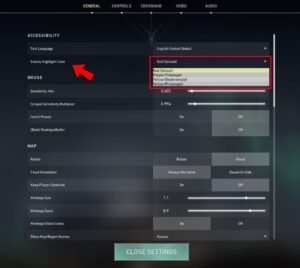
The colors you will choose will be reflected in the game as you apply them (no need to restart).
Read More – How to Change Weapon in Valorant




