The Cache is the temporary files and data that one application on an Android-based phone creates and stores on the phone storage. This cache helps to save and access the frequently needed files and information such as user activities, information, and personal and public data. But these cache files may slow down and application over a period of time that’s why it is recommended to clear and delete cache files on a regular basis. In this post, we’ll get to know about clearing cache on a OnePlus phone running on OxygenOS.
Deleting cache files for an app or clearing it won’t remove any saved or downloaded information from the app until you delete the app data. Cache only removes the unwanted and unneeded temporary files.
How to Delete Cache on a OnePlus Phone
The user can delete the cache individually for an application from the phone’s settings. Also, there is no solution to delete all apps cache at once from a phone. Here’s how you can clear app cache on a OnePlus phone running on OxygenOS 12.
- Open the app drawer on your phone and long tap on the app of which you want to delete the cache data.
- Now tap on the ‘app info’ option (You can also access the app info page from the phone settings>apps>app management).
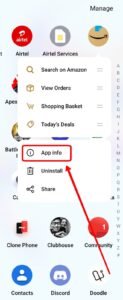
- Now tap on the ‘storage usage’.
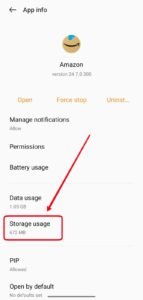
- Then tap on the ‘clear cache’ option.

- That will clear or delete the cache files and data of the particular application or game.
This is how you can clear the cache files and data on your OnePlus phone.
Read More – How to Turn On Split Screen With Shortcut on OnePlus Phone




