Google Discover or Google Feed is no doubt the best tool on Android to get news insights daily with a single left swipe on the home screen on any supported device. But some users may not find this useful and want to disable it. In this post, you will get to know about disabling or turning off the Google Feed on any device.
Table of Contents
Google Discover
Google Discover shows some important updates and news related to your interest and topics that you may be interested in. These topics and interests are categorized by your Google account’s search history and the pages you visit. Nowadays Google Discover includes news articles, paragraphs, blogs, stories, etc. Users can also remove any uninteresting news feed from the discover.
Disable Google Discover
Google feed works on any android phone with supported launchers without installing any other extra app. But many users won’t like this discovery feature on their phone, there can be various personal reasons why some want that. But the steps to disable Google Discover from any android phone are similar.
Why Disable Google Feed (Discover)
- High Data Usage
- Unappropriated News Articles
- Making Device Slow
- Personal reason
How to Disable Google Discover (Feed)
To disable Google Discover from your phone launcher’s home screen you need to follow the below steps.
- Swipe left and open Google Discover itself.
- Now tap on the profile icon on the top-right side.
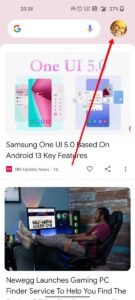
- Then click on the Settings option from the popup.
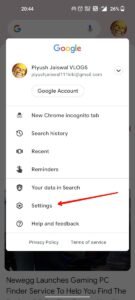
- Now click on the ‘general’ option.
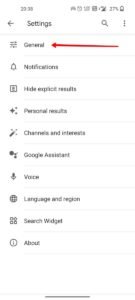
- Now from the new page, turn off the ‘Discover’ options.
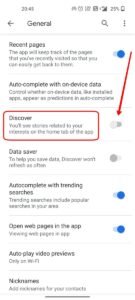
That’s it, the Google Discover is now turned off on your phone’s launcher home screen. Tough on some devices the Discover page may not be removed from the launcher most left page. But once you turned it off, it will not load anymore.
The above steps can also be done from the Google app.
Enable Google Discover (Feed)
To enable Google Discover again on your phone, just turn on the Discover option from the setting as you have turned it off from the above guide.
- Swipe left and open Google Discover itself.
- Now tap on the profile icon on the top-right side.
- Then click on the Settings option from the popup.
- Now click on the ‘general’ option.
- Now from the new page, turn on the ‘Discover’ options.
That’s it the Google Discover will again be visible on your phone’s left screen.
Read More – Google Feed Not Working on Nova Launcher
Turn Off Google Feed on OnePlus Phones
The onePlus phone comes with its own launcher, if you are on OxygenOS 11 on your OnePlus phone follow these steps to disable Google Discover from your launcher home screen.
- Long tap on your phone home screen. Some options will appear on your screen.
- Tap on the Settings option from there.
- Now toggle off the ‘Google’ option.
That’s it, the Google discover will now be removed from your launcher’s home screen.





