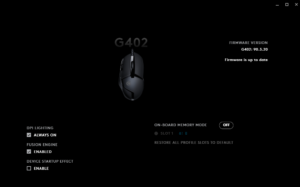Logitech G402 is a great value money mouse, at least for the premium mid-segment. The mouse sensitivity, DPI, and other controls can be customized through the Logitech G Hub software officially by Logitech. Here in this post, we’ll take a look at all the settings options that the user can control through the Logitech G Hub for your G402.
Table of Contents
Logitech G Hub
The Logitech G Hub software is free to use and can be installed on Windows or MAC devices. You can download the software setup file from here. The setup size is about 40 MB for Windows and 6 MB for Mac (as Zip). Once the setup is downloaded, open the setup and install it. Once it’s done, you can now use the Logitech G HUB app on your device, and unlock more features of the G402.
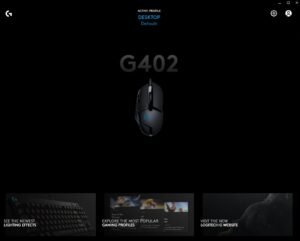
Logitech G402 DPI Settings
Many settings are available for the G402 in the G Hub application. Users can access them by opening the Logitech G Hub app on their computers. Available settings are described here.
DPI Control
The G402 has supported multiple levels of DPI as 400 (lowest) and 4000 (highest). You can manage the mouse DPI from the Logitech G Hub application, open the application and click on the mouse. There you can control the DPI from the sensitivity settings.
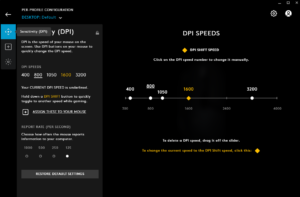
DPI can also be set in intervals of 50 between the two DPI options like 450 or 850. DPI buttons on the mouse can also be used to change the DPI. The buttons next to the index fingers are the DPI buttons. DPI can be increased from the front button and decreased by the back button.
Response Time
There is also a setting available in the G Hub app as report time, which indicated how fast your mouse should communicate the information to your computer. There are four levels of report time available for G402, the lesser you choose the fast the response time will be.
Customs Action Assignment
Users can assign custom actions or shortcuts for the keys on the mouse using the assignment settings. Assignments like commands, keys, actions, macros, and systems are available for the G402. You can read about assigning here.
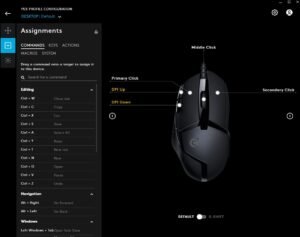
Light Sync
The Logitech G402 mouse has only one LED color which is blue in a simple manner. This blue color intensity and darkness can be changed and managed from the G Hub light sync settings.
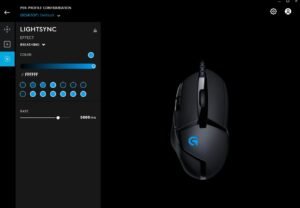
Users can toggle between the two available effects, which can be either fixed or breathing effects. The next is the color intensity of the blue led, and the next is the rate which means how often or how fast you want the breathing effect.
More Settings
More settings regarding the DPI lighting, fusing engine, startup effect, onboard memory are available in the setting panel. Firmware updates will also be received from the settings panel.