One handed mode proves to be quite useful when using your mobile phone with one hand at outside. And i use it often for a while. But nowdays mobile brands make a edge to edge display with navigation gestures and by using the navigation gesture you can’t access the one handed mode in most of the smartphones. And this is quite unacceptable in term of software experience.
So, thoday i am telling you a simple way or say a trick by which you can use both the one handed mode along with the navigation gesture in mi phones. Sorry for the other brands but i willl take them further. For now we are only talking about themi phones only. so stay tuned.
Please follow these steps in order to enable one handed mode while using the naviagation gesture on mi phones.
1 – So first of all you have to go to settings and serch there “Quick ball”.

2 – Now click on the very first setting option you see.
3 – Now turn it on an dyou will see a floating ball on your screen and you can also use it for various purposes like navigating to home screen, recent apps, taking screen shots and many others.
4 – You can customize it according to your need .
5 – You have a lot of options in the floating quick ball but you don’t have the option of enabling ht one handed mode.
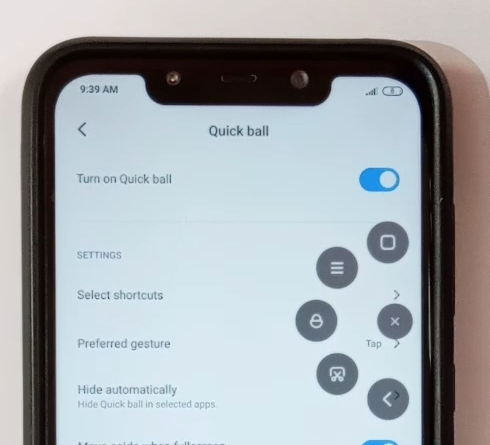
Now to Add the one handed mode option in the quick ball follow these steps :
6 – now click the option named ” Select Shotcuts’ .
7 – Now there you can see only 5 options it means you cant add more than 5 options in the quick ball.

8 – Select any of the given option to replace it with the ‘one handed mode’.
9 – Let i select lock – now swipe all the way down to bottom and you see a option of one handed mode so select it.

10 – and now you can see the the option you have selected at the 8 no. will be replaced bu the one handed mode.

And now you can enable the one hand mode in any Xioami device by simply using the quick ball along with using the navigation gestures.
You can also check out our video on this topic –




