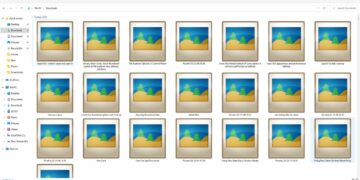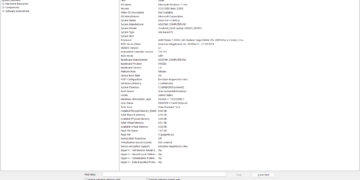Opening a task manager in Windows 11 is slightly odd than the rest of the Windows. Here’s the guide to opening the task manager in Windows 11.
Table of Contents
How to Open Task Manager in Windows 11
There are several ways you can open the task manager in windows 11, but the most common using the right click on the taskbar is different than Windows 10 or 8. Here’s how to open the task manager in windows 11 from the taskbar.
Instead of right-clicking on the taskbar, right-click on the windows icon from the center bunch of icons. Then click on task manager to open it. Then right-click on the taskbar now opens taskbar settings in windows 11.

Use Shortcut CTRL+Shift+ESC
The shortcut to open the task manager is still working on Windows 11. Press the CTRL+SHIFT+ESC key on the keyboard the task manager will appear.

Do Windows Search
You can use the windows search feature to open the task manager too. Press the Windows key on the keyboard and start typing ‘task manager’, and click enter.
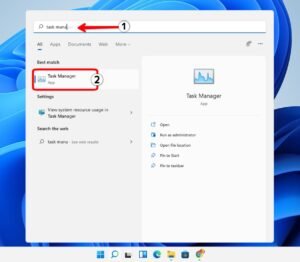
Use Run
Press the Windows+R key on the keyboard and type “taskmgr” and press enter. it will open the task manager.
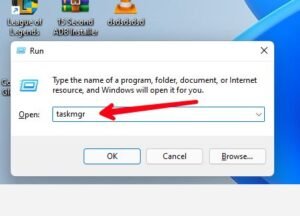
You can read more ways to open task manager in windows here.